How to Listen to Internet Radio Stations
Ric Getter April 12, 2007 Tutorials Mac Music
Much has been made recently of podcasts – the prerecorded audio and video shows that are freely available for download on the Internet and through the iTunes Music Store. We’re big fans of podcasts!
But there are times when we want to listen to live, streaming music and radio shows. That’s when we fire up iTunes and tune into an Internet radio station. You see, there are literally thousands of radio stations broadcasting over the Internet. Most of these stations are ad-free, and you can tune in without paying a dime.
There are a couple different ways to find and listen to radio stations. We’ll show you how to do it!
Listen to Radio Stations Listed in iTunes
You can search for and select radio stations that Apple has listed in iTunes. Here’s how:
Open iTunes. You’ll find it on your Dock or in the Applications folder.
In the left-hand sidebar, select Radio. Select a music category, and then select a radio station. Remember that radio stations with a higher bit rate will sound better, but streaming them will also take up more bandwidth.
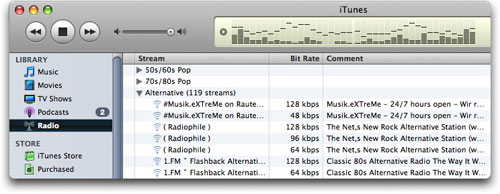
Your radio station will start playing.
Listen to Radio Stations Not Listed in iTunes
Here in northwest Oregon, we have some of the best non-commercial public radio stations in the country. The problem is that where we work, we can get away with listening to something (quietly) on our computers, but bringing in an actual radio would be frowned upon. Fortunately, our two favorites started streaming their programs live online, even though they’re not one of the chosen few that Apple has decided to add to iTunes. (iTunes gives you a selection of about a hundred radio channels, but there are literally thousands of others available.)
Even though these stations will play just fine through a web browser, we find that it’s a lot more convenient to have them waiting for us in iTunes. That way, we don’t have to load in an extra browser window, we get one-click access to all our favorites, and can use the iTunes equalizer to fine-tune the sound for our surroundings. As long as the station offers streaming in a format that iTunes understands (MP3 is the most common), you can add it as a playlist.
Here’s how:
Open iTunes and create a new Playlist from the File menu.
Give it a useful name like “Radio Favorites.”
Open up your web browser and navigate to your station’s web site and find the “listen online” link.
Control-click on the link (or use the right mouse button, if you have one) and select “Copy Link” (the exact phrasing may be different if you are using a browser other than Safari). This will put the URL (web address) into your Clipboard.
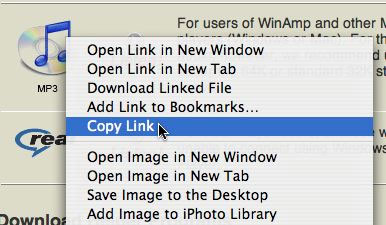
Return to iTunes, click on the Advanced menu and select Open Stream.
Click in the URL box that appears and paste the address inside. In most cases, the URL will end with “.pls”.
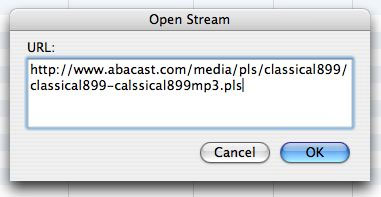
Click OK.
The radio station should now appear in the main window. You may have to click on the Play button to start it up.
To give the station a permanent home on your playlist, click on the station’s name (in the Names column) then drag and drop it onto the playlist you created in Step 2.
You can do this with as many stations as you like. You’re just adding links to iTunes, so the space they consume is about the same as a browser bookmark.
Consider a Donation!
Several times a year, most pubic radio stations stage an on-air fundraising drive. You have access to all this great music because other listeners appreciate the station enough to contribute to its support. In the US, public radio stations get little or no state or federal funding and the bulk of the budget comes from contributions from individual listeners. So please seriously consider making a donation to your favorite stations. Most stations offer a secure web page or an 800-number that makes donating safe and easy. And make sure you let them know you’re an online listener. The bandwidth they are using to stream their broadcasts does not come cheap and your donation will let them know they’ve made a good investment.
Subscribe to our email newsletter
Sign up and get Macinstruct's tutorials delivered to your inbox. No spam, promise!