Cool Down Your MacBook Pro
Arbi Karamians August 6, 2007 Tutorials Mac Hardware
I’m a member of a small group of individuals who believed they were falling victim to the now infamous MacBook Pro overheating problem. In hindsight, I now believe my false alarm was fueled more by the barrage of media reports concerning the issue than an actual problem. But I decided I was going to take some preemptive measures to counteract the looming problems I would face if I allowed heat to ravage my system. Since it was reported that the issue was of major concern, I took a variety of measures – some a bit more extreme than others.
I understand that a majority of MacBook Pro owners have in some way resolved this issue, but I decided to write this article after a friend of mine asked me what I did when faced with similar problems. So here are some of the ways I battled the heat. I’ll begin with the more conventional methods I used.
I went to my local tech store and bought a laptop-cooling pad. These types of products vary in quality and performance, so I read some reviews and purchased one I thought would work well. Heat issues aside, if you have a laptop or notebook, I suggest you purchase a similar product. The majority of these products serve several useful functions, such as being ergonomic, and most are powered through a USB connection.
I downloaded the iStat Pro widget. iStat Pro is a nice little widget that monitors your Intel Mac. It monitors memory usage, your hard drives, network and the temperature of your Intel Mac. Though this does not in any way help to cool down your Mac, it will allow you to monitor its temperature to ensure that your MacBook Pro doesn’t overheat.
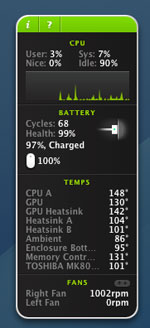
This is where things get a little tricky. The following instructions will make your Macs fans run faster and longer. It is VERY IMPORTANT to backup the files we are going to edit.
Access your extension folder (
System > Library > Extensions) and findAppleBlower.kextandAppleFan.kext. Make two separate copies of these files one set for editing the other as back up, since they have the same name save them in two separate locations.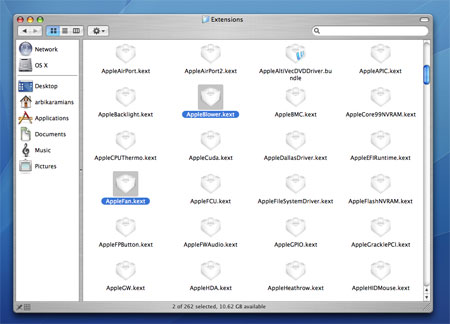
Once you’ve accessed these files, made your copies and saved them in safe locations, it’s time to edit. Locate the copies of these files and find AppleBlower.kext. Right click on the file and choose Show Package Contents. Within this file you’ll find 2 or 3 files - the one we’re looking for is info.plist, located in the contents folder. Open that file and scroll down till you see
DualProcessorBlower . Edit that portion of the file so that it looks exactly like the image below. Be very careful! I can’t stress this enough – only change what you see in the image below. Leave the rest of the file alone.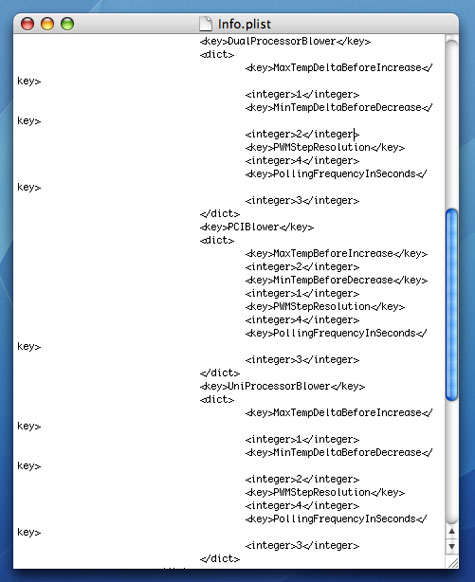
Once you’ve completed this, save the file and follow the same steps to access the info.plist file within the AppleFan.Kext folder. Scroll down to the bottom of the file until you see a set of numbers, like in the image below. This is where you can run into trouble if you’re not careful. I would suggest finding the highest number in that set and changing the others to the same number and no higher. This number will vary from one Intel Mac to the other so please only go as high as your highest number. Simply copy and paste the new info.plist files into their appropriate folders and restart your computer. To avoid the confusion of which info.plist file goes where simply replace the files as soon as you’ve completed editing them. Remember, keep your backup copies!
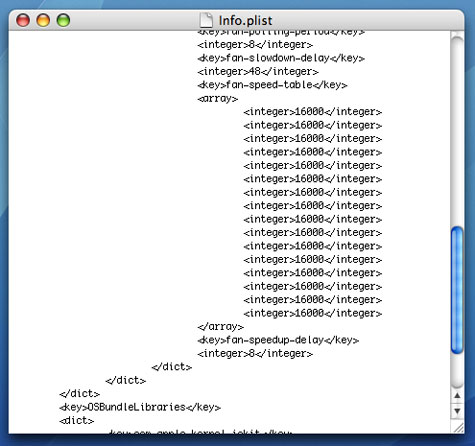
If you followed these steps correctly you’ll immediately notice a cooler MacBook Pro. See for yourself – download iStat Pro and compare the difference in temperature before and after. If you feel that the difference is negligible then simply open your backup copies and return the files to their defaults. Enjoy your “new” - and much cooler - MacBook Pro!
Subscribe to our email newsletter
Sign up and get Macinstruct's tutorials delivered to your inbox. No spam, promise!