Change Your Default Web Browser and Email Client
Matt Cone August 7, 2007 Tutorials Mac Internet Apps
You can come across links to web pages and email addresses in everything from Word files to PDFs these days. When you click the links, your Mac opens the website or email message in your default web browser and email client, which by default is set to Safari and Apple’s Mail. But what if you use Firefox or another web browser? What happens if you use another email client to send and receive email messages? In that case, you’ll want to change your Mac’s default web browser and email client.
Here’s how to do it:
Open Safari. You can probably find it on your Dock, but if you don’t see it there you can find it in your Applications folder.

From the Safari menu, select Preferences. Select the General tab.
From the Default Web Browser menu, select the web browser you’d like to set as the default.
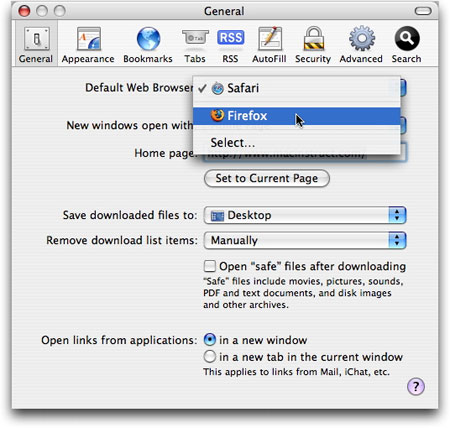
Close Safari’s Preferences, and quit Safari.
Open Mail. You can probably find it on your Dock, but if you don’t see it there you can find it in your Applications folder.

From the Mail menu, select Preferences. Select the General tab.
From the Default Email Reader menu, select the web browser you’d like to set as the default.
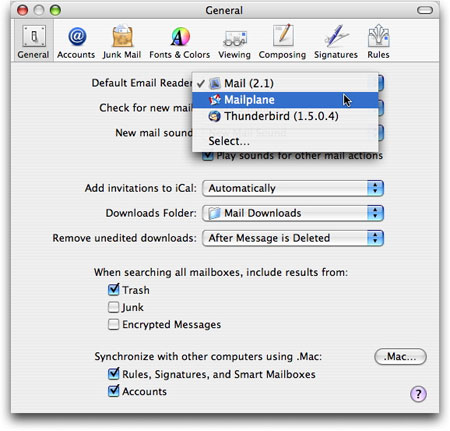
Close Mail’s Preferences, and quit Mail.
That’s it! You’ve changed your Mac’s default web browser and email client.
Related Articles
Subscribe to our email newsletter
Sign up and get Macinstruct's tutorials delivered to your inbox. No spam, promise!