How to Gift an iTunes Playlist
Matt Cone December 19, 2011 Tutorials Mac Music
iTunes gift cards make great stocking stuffers, but did you know that you can also give one of your iTunes playlists as a gift? Here’s how it works: Create a playlist full of the songs you’d like to give and then follow the instructions below to purchase the songs in the iTunes Store. The recipient will be emailed a special iTunes code to download all of the songs in the playlist. And if you really want that stocking stuffer, you can print a gift certificate for the playlist.
Here’s how to gift an iTunes Playlist:
Open iTunes. (It’s in your Applications folder.)
Create a new playlist and select it, or select an existing playlist. (For instructions on creating a new playlist, see How to Create an iTunes Playlist.)
From the Store menu, select Share Playlist. The window shown below appears.
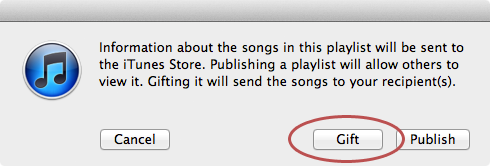
Click Gift. The page shown below appears.
To send the playlist as a gift via email, select Send gift via email.
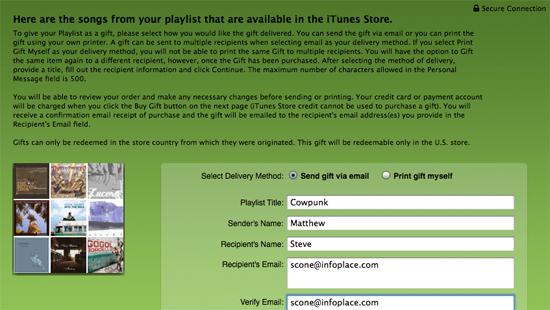
To print the playlist as a gift certificate, Print gift certificate myself.
Enter the requested information in the form fields.
Below the form, you should see the songs from your playlist. Verify that all of the songs are there. You will be charged for each of the songs listed.
- Click Continue. Follow the instructions to check out and send or print the gift certificate.
If you selected the email option, the recipient should receive the gift momentarily. And if you elected to print the gift certificate, fire up your printer. Now all that’s left to do is give yourself a pat on the back for buying a gift in record time!
Related Articles
Subscribe to our email newsletter
Sign up and get Macinstruct's tutorials delivered to your inbox. No spam, promise!