How to Hide Your AirPort Extreme Network
Matt Cone December 26, 2011 Tutorials AirPort Network Security
Own an AirPort Extreme Base Station? Congratulations! You have one of the most secure network devices in the industry. The AirPort Extreme’s WPA2 Personal and WPA2 Enterprise encryption options are the best available.
But there’s another powerful security feature that you’ll want to enable on AirPort Extreme: The ability to “hide” the wireless network so that users can’t see it in wireless menu. (In technical terms, this is known as disabling or hiding the AirPort Extreme SSID.) This is a simple way to foil hackers - if they don’t see the network available, they might not try to connect to it. It’s not perfect security, but it keeps the honest people honest. Authorized users can still connect to the wireless network if they know its name. (For instructions, see How to Connect to Hidden Wireless Networks.)
Here’s how to hide your AirPort Extreme’s wireless network:
Open the AirPort Utility application. (It’s in Applications → Utilities.)
Click AirPort.
Click the Wireless tab. The window shown below appears.

Make a mental note of two settings in this window: Wireless Network Name and Wireless Security. Users will need this information to connect to your wireless network once it’s hidden.
Click Wireless Network Options. The window shown below appears.
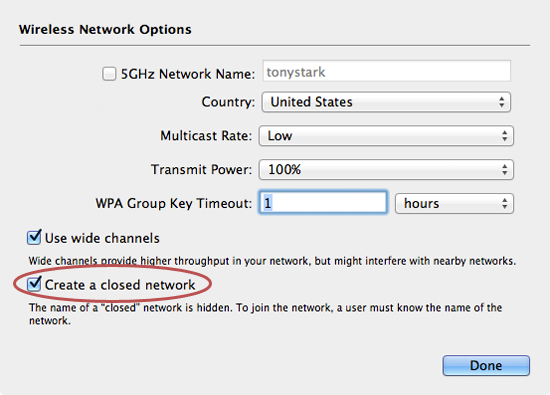
Select the Create a closed network checkbox.
Click Done. You should see the main AirPort Utility window again.
Click Update. The window shown below appears.
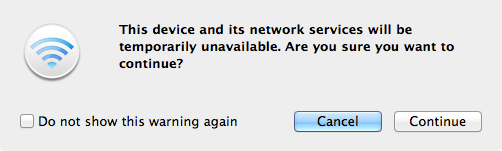
Click Continue. Wait for the AirPort Extreme to restart.
Now your AirPort Extreme’s wireless network is hidden. This is a little difficult to test, because any computers or devices that were connected to your AirPort Extreme before you enabled this option will continue to see the network. But don’t worry - your network is hidden from everyone else. No one else will be able to find your wireless network, unless you tell them it exists. Talk about security!
Related Articles
- How to Connect to Hidden Wireless Networks
- How to Set Up the AirPort Extreme
- How to Connect a Hard Drive to the AirPort Extreme
Subscribe to our email newsletter
Sign up and get Macinstruct's tutorials delivered to your inbox. No spam, promise!