How to Find Your Mac's MAC Address
Matt Cone March 10, 2021 Tutorials Mac Network
Each of your Mac’s network interfaces — such as the ethernet and Wi-Fi cards — have a permanent, unique serial number called a media access control (MAC) address. Some universities and employers may request your Mac’s MAC addresses to monitor or limit your access to certain networks.

MAC addresses can also be used for less nefarious purposes. For example, if your computer is stolen on a university’s campus, the IT department may be able to use its MAC address to trigger an alert when the criminal connects your computer to a university network. For reasons like this, it can be a good idea to find and store your Mac’s MAC addresses.
Here’s how to find your Mac’s MAC address for a network interface:
From the Apple menu, select System Preferences.
Select Network.
From the sidebar, select a network interface, such as Wi-Fi. (Remember, every network interface has a different MAC address.) The window shown below appears.
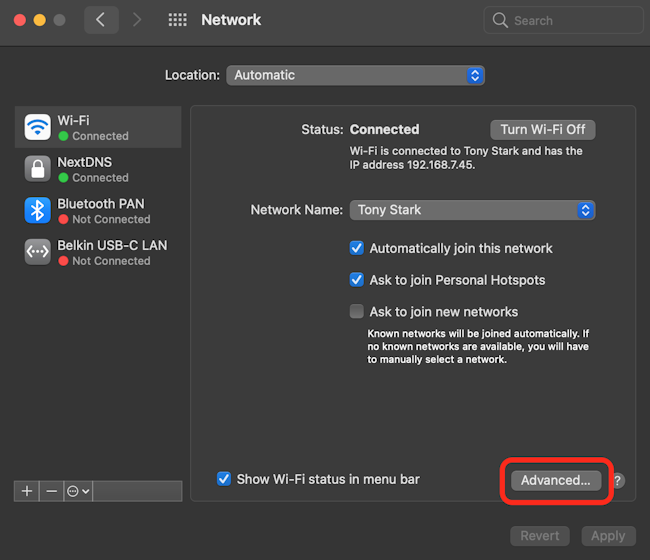
Click Advanced.
Click the Hardware tab. The window shown below appears.
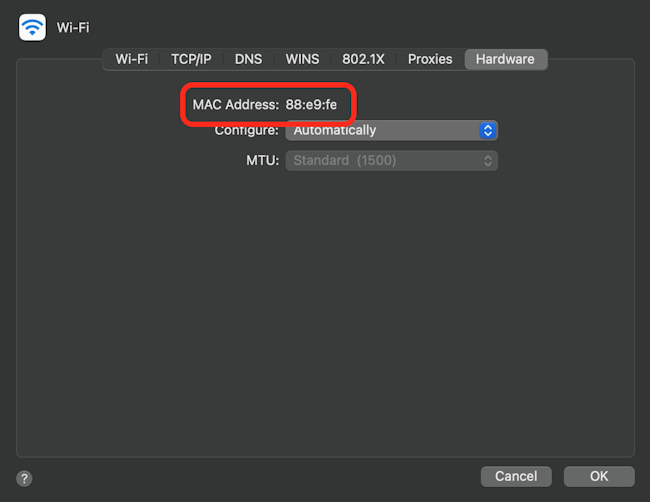
The MAC address for the selected network interface is displayed in the window.
Related Articles
Subscribe to our email newsletter
Sign up and get Macinstruct's tutorials delivered to your inbox. No spam, promise!