Make Your iPhone Ask to Join Wi-Fi Networks
Matt Cone April 11, 2013 Tutorials iPhone Network
By default, your iPhone automatically connects to known wi-fi networks. (To stop an iPhone from automatically connecting, you can tell your iPhone to forget a wi-fi network.) But what happens if you take your iPhone to a new location? You’ll need to manually connect your iPhone to a wi-fi network.
That’s a hassle. But if you have the foresight and inclination, you can save yourself time in the future by making your iPhone ask to join wi-fi networks when no known networks are available. Instead of having to open settings to join a network, you’ll be able to easily select a network from an on-screen prompt.
Here’s how to make your iPhone ask to join wi-fi networks:
From the home screen, tap Settings.
Tap Wi-Fi. The window shown below appears.
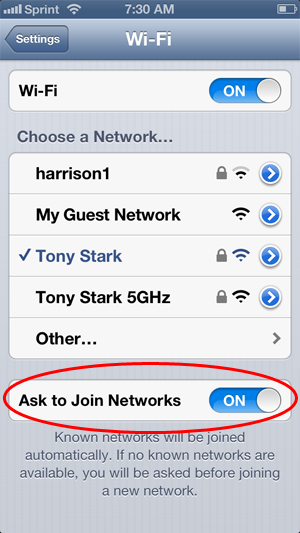
Move the Ask to Join Networks slider to the On position.
The next time you’re in a location with no known networks, your iPhone will prompt you to connect to an available wi-fi network, as shown below.
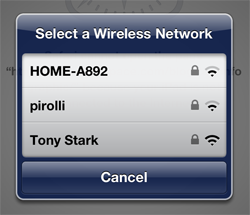
In the future, this prompt will be displayed when no known networks are available. To actually see the prompt, you’ll need to do something that requires network access, like try to check your email or open a webpage. To connect to a wi-fi network, select a network and enter a password, if one is required.
Related Articles
Subscribe to our email newsletter
Sign up and get Macinstruct's tutorials delivered to your inbox. No spam, promise!