How to Connect an iPhone to a Wi-Fi Network
Matt Cone January 1, 2021 Tutorials iPhone Network
If you’re a new iPhone owner, one of the first things you’ll want to learn how to do is connect your iPhone to a wireless network. That’s because there are certain times when your cellular data connection just won’t cut it, even if you have an unlimited data plan. Using Facetime, downloading and streaming content from iTunes, and even surfing the web can be painfully slow without a wi-fi connection.
Fortunately, it’s a relatively simple process to connect an iPhone to a wi-fi network. Just be sure to commit this process to memory, because it’s something you’ll need to do over and over again for new networks, unless you set your iPhone to automatically detect and prompt you to connect to wi-fi networks.
Here’s how to connect an iPhone to a wi-fi network:
From the home screen, tap Settings.
Tap Wi-Fi. The window shown below appears.
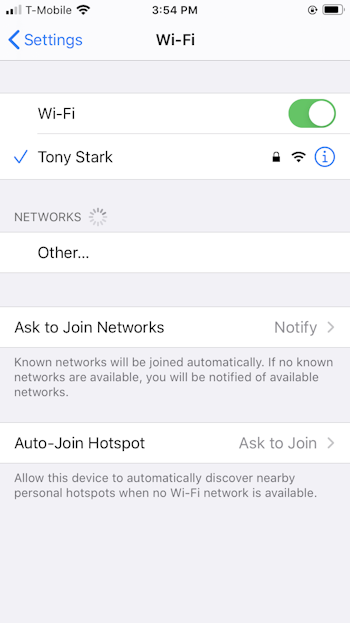
Verify that the Wi-Fi switch is in the On position. This allows your iPhone to detect and connect to wireless networks.
Tap the wireless network you want to join. If the network is not password protected, the iPhone will connect immediately.
If the wireless network you selected is protected with a password, you will be prompted to enter a password, as shown below. Enter the password and then tap Join to connect to the network.
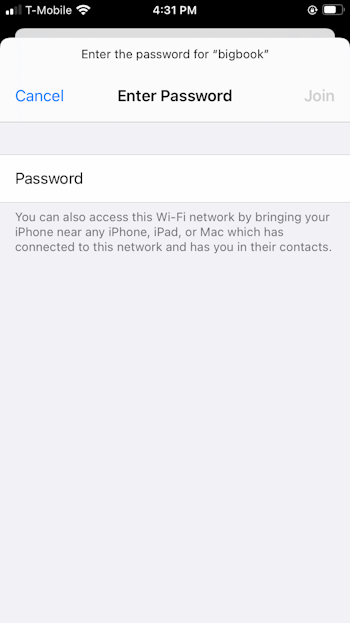
If the wireless network you selected is protected with a captive portal, you will be prompted to enter a password, or a username and password combination. These are common in hotels, airports, and on college campuses.
Your iPhone is now connected to the wi-fi network. From now on, the iPhone will automatically connect to this network when it’s in range. If you accidentally selected the wrong wi-fi network, you can tell your iPhone to forget it.
How to Tell if an iPhone is Connected to a Wi-Fi Network
There are several indicators you can use to verify that your iPhone is connected to a wi-fi network. The easiest way to visually check to the status bar in the upper-left corner of the iPhone’s screen. The wi-fi symbol is displayed when you are connected to a network, as shown below.
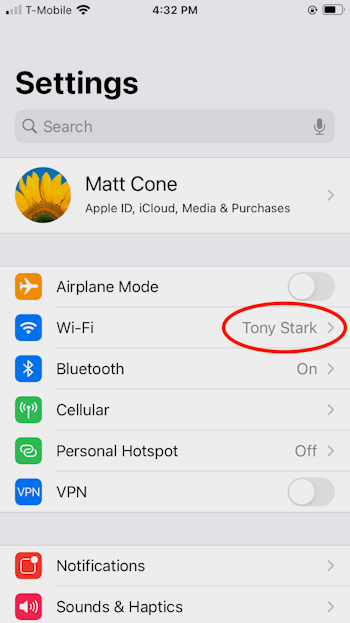
If you’re curious about which wi-fi network the iPhone is connected to, open the Wi-Fi settings. The network name is displayed in the settings, as shown above.
Related Articles
Subscribe to our email newsletter
Sign up and get Macinstruct's tutorials delivered to your inbox. No spam, promise!