How to Right Click on a Mac
Matt Cone August 30, 2021 Tutorials Mac Hardware
Think you can’t right click while using a Mac? Let’s dispel that common rumor right away: You can right click on a Mac! Don’t let the single trackpad and mouse button fool you. Both the MacBook trackpad and Apple mouse can be configured to right click. In this tutorial, you’ll learn how to right click on a Mac.
What Right Clicking on a Mac Does
If you have a Mac and you haven’t been right clicking, you’ve been missing out on a lot of cool functionality. There are loads of options in the “contextual menus” — menus that appear when you right click - that you just can’t find anywhere else. Here are some examples:
When you’re typing an email message in Apple’s Mail application and you misspell a word, Mail underlines it in red to indicate that it thinks it’s misspelled. But how do you correct it? When you right click on the misspelled word, Mail provides correct spelling suggestions. Simply select one of the correct spellings to substitute.
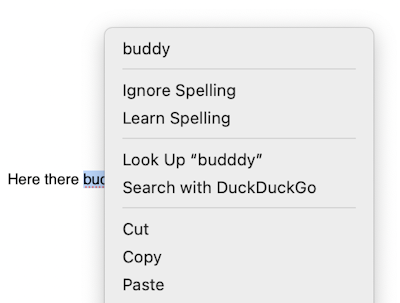
If you’ve found a file on the internet that you want to save to your Mac, you can right click on the link to save it.
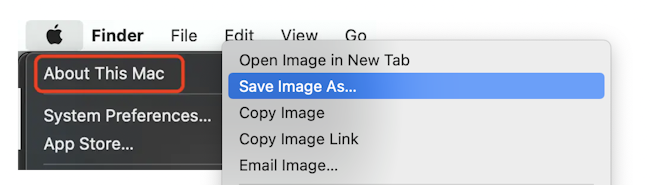
There are lots of shortcuts hidden in the Desktop contextual menu. For example, if you’d like to change your desktop, all you have to do is right click on the Desktop and select Change Desktop Background.
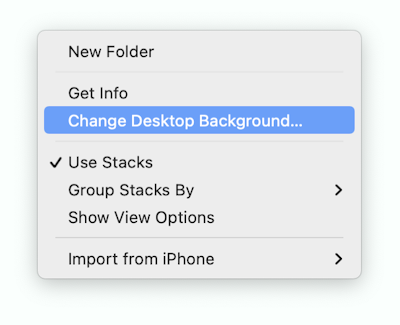
Using a Keyboard Shortcut
One of the easiest ways to right click is to hold down the Control key before you click your mouse button or tap your trackpad. This works on any Mac!
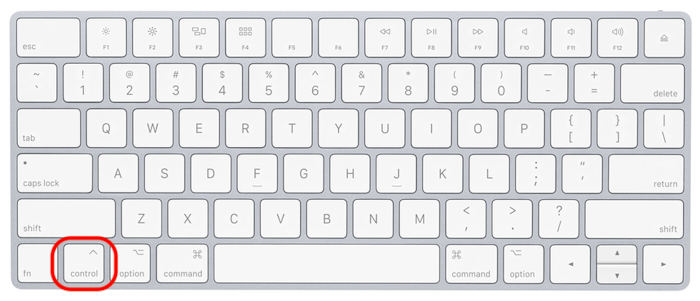
Configuring Right Click Settings for Your Mac’s Trackpad
Your MacBook’s trackpad can be configured to detect and respond to right clicks. Here’s how to enable to enable right click for your Mac’s trackpad:
From the Apple menu, select System Preferences.
Click Trackpad, as shown below.
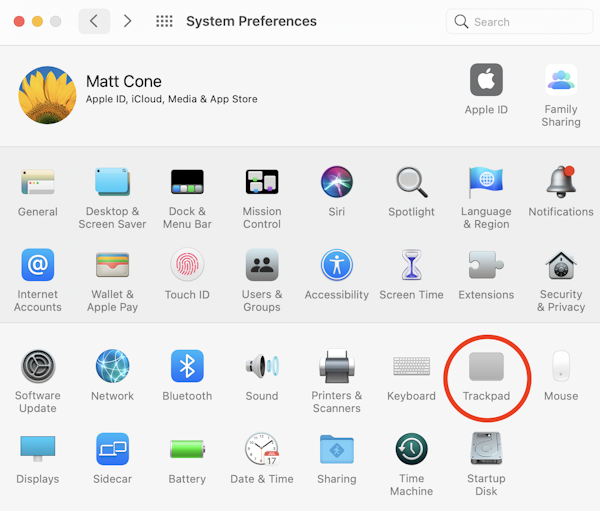
Select the Secondary click checkbox, as shown below. You can choose how to invoke right click on your Mac. The default is tapping or clicking with two fingers on the trackpad.
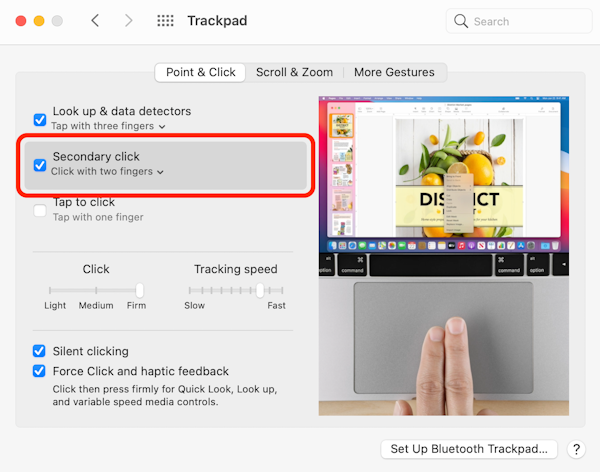
You’ve successfully configured your Mac’s trackpad for right click! Now when you tap or click on the trackpad with two fingers, you’ll invoke the contextual menu.
Configuring Right Click Setting for Your Mac’s Mouse
An Apple mouse can be configured to detect and respond to right clicks. Here’s how to enable to enable right click for your Mac’s mouse:
From the Apple menu, select System Preferences.
Click Mouse, as shown below.
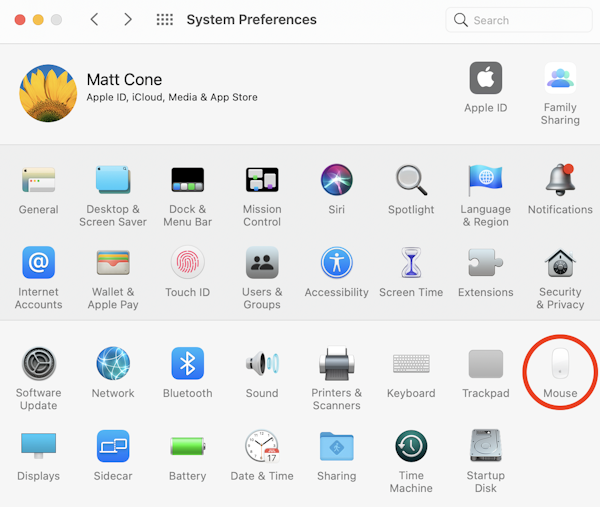
Select the Secondary click checkbox, as shown below. You can choose how to invoke right click on your Mac’s mouse. The default is clicking on the right side of the mouse.
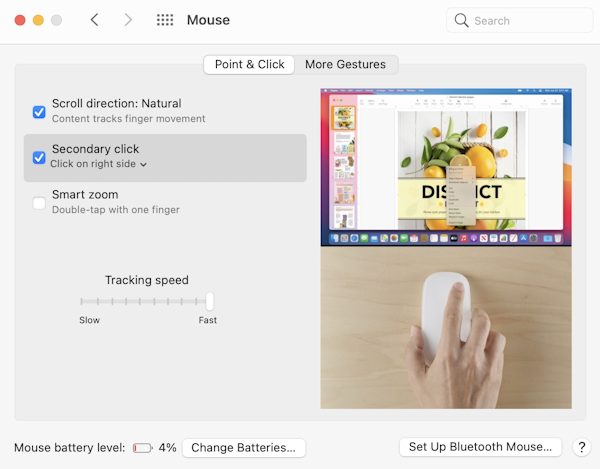
You’ve successfully configured your Mac’s mouse for right click! Now when you click on the right side of the mouse, you’ll invoke the contextual menu.
Related Articles
Subscribe to our email newsletter
Sign up and get Macinstruct's tutorials delivered to your inbox. No spam, promise!