How to Burn a Data CD or DVD in Mac OS X
Matt Cone December 20, 2011 Tutorials Mac
Burning a data a CD or DVD is no longer as popular as it once was. Chalk it up to high-speed Internet connections, cloud storage services, USB drives, and other technologies that have made massive data transfer easy and dirt-cheap. Nevertheless, there are still times when you’ll need to burn a data CD or DVD with your Mac. The resulting disc can be used on Mac, Windows, and Linux computers. Here’s how to burn a data CD or DVD in Mac OS X:
Insert a blank CD or DVD into your Mac’s drive. The window shown below appears.

From the Action menu, select Open Finder.
Click OK
Open a new Finder window. The blank CD or DVD appears in the sidebar, as shown below.
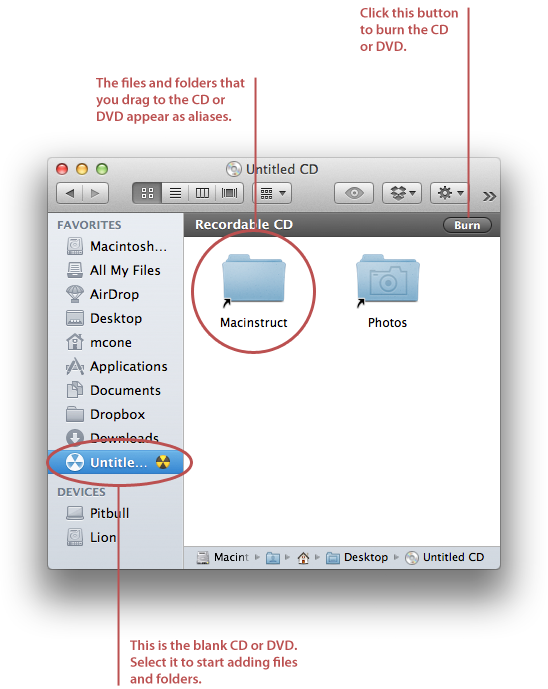
Drag and drop files and folders onto the CD or DVD. Because you’re copying the files and folders and not moving them from your hard disk to the CD or DVD, all of the icons appear as aliases.
When you’re ready to create the disc, click Burn as shown above. The window shown below appears.
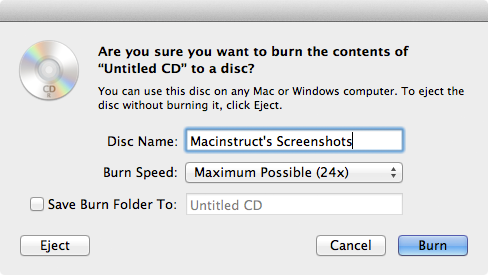
Enter a name for the CD or DVD in the Disc Name field.
Click Burn. Your Mac burns the disc - you can monitor the progress by watching the status window, as shown below.
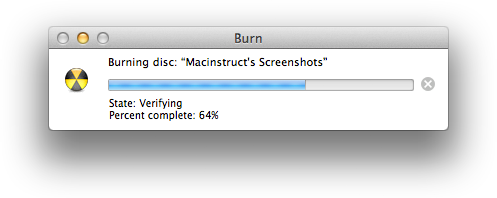
The Finder mounts the disc after it has been burned, as shown below.
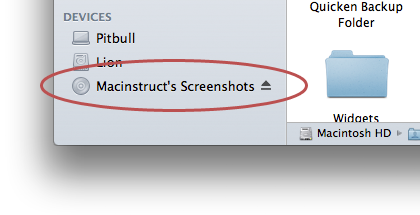
You can now eject the disc and share it with friends. It should work on any other computer, including those running Windows and Linux operating systems.
Related Articles
Subscribe to our email newsletter
Sign up and get Macinstruct's tutorials delivered to your inbox. No spam, promise!