Synchronize your Mac's Clock with a Time Server
Matt Cone January 14, 2021 Tutorials Mac
By default, your Mac synchronizes its clock with a network time server to keep accurate time. Network time servers are the authoritative timekeepers of the internet, ensuring that everyone has the right time. Apple’s time server (time.apple.com) is the default time server for your Mac, but you can switch to another time server, such as one maintained by your employer or university.
Here’s how to synchronize your Mac’s clock with a time server and optionally change the time server:
From the Apple menu, select System Preferences.
Click Date & Time.
Click the Lock icon.
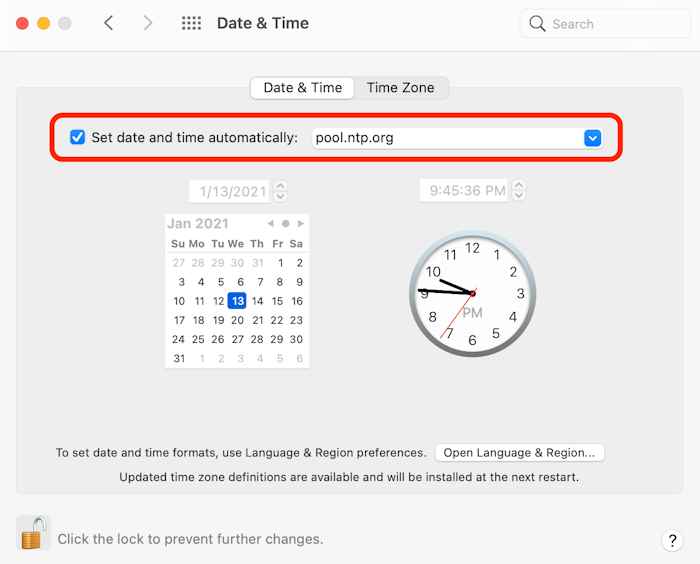
Select the Set date and time automatically checkbox. If you’d like to use a custom network time server, enter the domain name of the time server. One stable option is
pool.ntp.org.
You’ve successfully configured your Mac to automatically synchronize its clock with a time server.
Subscribe to our email newsletter
Sign up and get Macinstruct's tutorials delivered to your inbox. No spam, promise!