Use PithHelmet to Block Internet Ads
Matt Cone May 22, 2007 Tutorials Mac Internet
Ever wonder how to block advertising on websites? If you’re a Safari user, all you need is PithHelmet, a practically essential plug-in for Safari. PithHelmet is free to download and try, but we’d encourage you to drop the $10 for a license. It is quite a powerful tool, as you’ll soon see.
PithHelmet automatically blocks all ads on most any given webpage using an arsenal of pre-made rules. However, sometimes those ugly banners can slip through the cracks and into view. In this example, we’ll undertake one such case. The most excellent freemacware.com was recently purchased by a web publishing company, which decided to plaster a very unattractive ad at the top of the page (highlighted for emphasis):
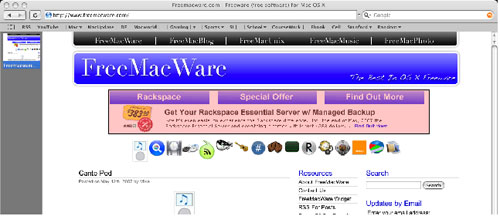
The first step to blocking this abomination is to find what it is, and where it is coming from. To do this, open up Safari’s Activity window by hitting Command-Option-A, or selecting Activity from the Window menu. The activity window shows you every file that makes up each webpage you are viewing. You’ll need to do some detective work to find the file(s) you want to block.
The most important thing to look at is the first bit of the address field, which will tell you where each file is being hosted. Ads are almost never hosted at the same location as the site on which they appear, so a good first step is to narrow your search down to files with out-of-place addresses. From here, you can guess based on the filetype (note its extension) and trial and error (double-click a file in the list to open it individually). In the case of our freemacware.com example, the culprit file’s address really stands out:
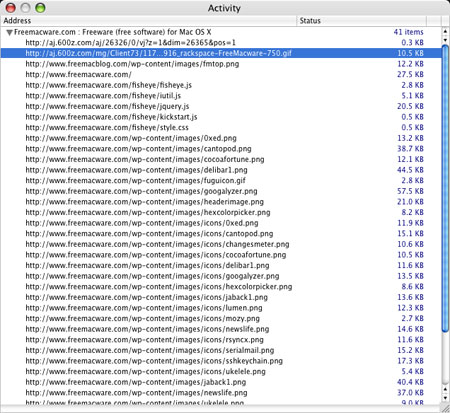
Now that you have the file’s address, you simply need to tell PithHelmet all about it in the form of a rule. Open up PithHelmet’s preferences and click the Show Rule Editor button. Once the rule editor is open, just follow these steps to create your new rule of doom for that ad:
- Click the New button in the bottom right-hand corner of the window.
- Select the newly created rule and replace its title, "" with the address of the webpage you want to modify - in this case,
www.freemacware.com. - In the Matching Pattern field, enter a portion of the address of the file you would like to block. The longer the portion, the more specific your rule will be. In our case, we’re pretty sure that anything coming from
aj.600z.comis bad news, so we’ll enter that. - Head over to the Filter tab below the text field and select Block for all fields that apply to your object. Since we’re generally a fan of overkill, we’re going to check them all.
- Check the Enable Site Preferences box.
When you’re all done, the rule should look like this:
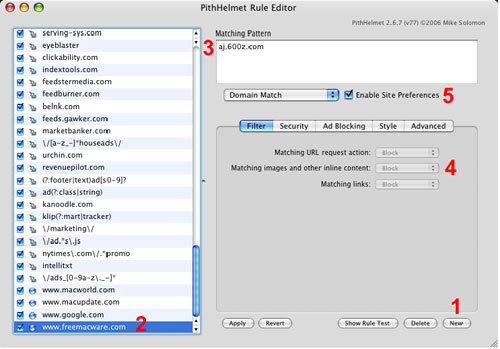
Close out of the rule editor. The next time you load that website, PithHelmet will block the banner ad into oblivion. In fact, as long as you keep these settings, from this point forward you will never ever see that ad again. That thought just makes us all warm and fuzzy inside.
Subscribe to our email newsletter
Sign up and get Macinstruct's tutorials delivered to your inbox. No spam, promise!