Creating a Dedicated 5GHz AirPort Network
Matt Cone March 13, 2013 Tutorials AirPort Network
AirPort base stations released after 2009 are capable of operating over both 2.4GHz and 5GHz bands simultaneously. That means that when you connect a Mac, iPhone, or iPad to an AirPort’s wireless network, it will automatically select and use one of the bands for the best speed, consistency, and range.

That should be fine under normal circumstances. The choice is made for you automatically, and you’ll probably never notice the difference. However, there may be certain instances when you want to manually select one band or the other. For people who need the flexibility to manually select a band, we recommend configuring the AirPort base station to create two wireless networks: One for the 2.4GHz band, and the other for the 5GHz band. (If you’re also operating a guest network, you’ll have a total of three separate wireless networks.)
Understanding the Difference Between the 2.4GHz and 5GHz Bands
The 2.4GHz band is heavily “polluted.” Other devices operating on the the 2.4GHz band - like your microwave, for instance - can interfere with your 2.4GHz wireless network. The 5GHz band is not heavily utilized, so you won’t experience interference problems while using that band, which means you’ll have faster wireless connections. The downside to using the 5GHz band is range. It doesn’t travel through walls very well, so if you’re on the other side of the home or office, you’ll probably want to use the 2.4GHz band.
Generally speaking, you should use the 5GHz band under nearly all circumstances. You can reserve the 2.4GHz band for those times when you’re working in area located far away from the AirPort, and for older devices that don’t support 5GHz. This tutorial explains how to create separate networks for each band.
How to Create a Dedicated 5GHz Network with an AirPort Base Station
Ready to take the plunge and create separate wireless networks for the 2.4GHz and 5GHz bands? Here’s how to create a dedicated 5GHz network with your AirPort base station:
Open the AirPort Utility application. (It’s in Applications → Utilities.) The window shown below appears.
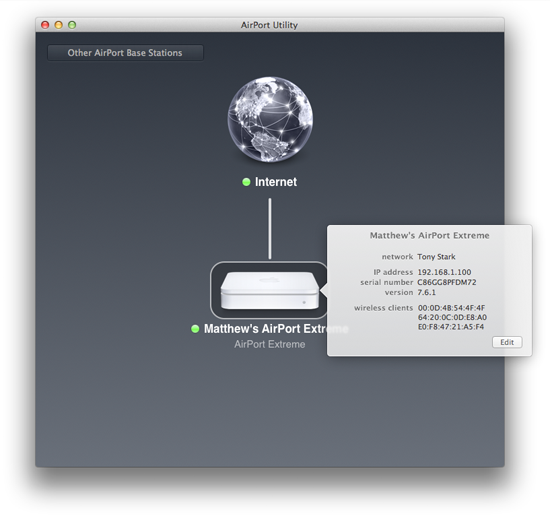
Click the AirPort Extreme’s icon. The status pop-up window appears.
Click Edit. The settings window appears.
Select the Wireless tab. The window shown below appears.
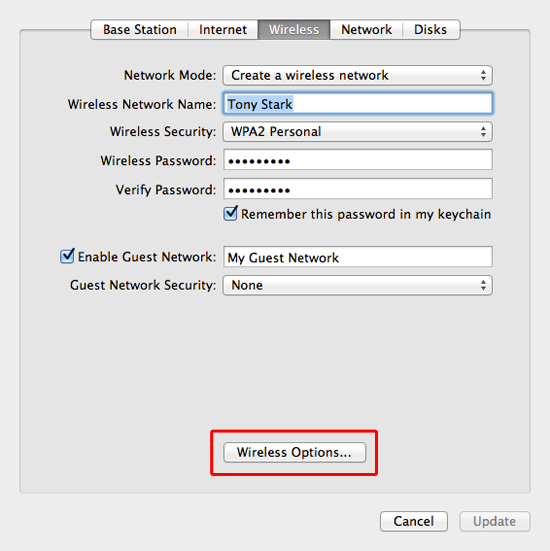
Click Wireless Options. The window shown below appears.
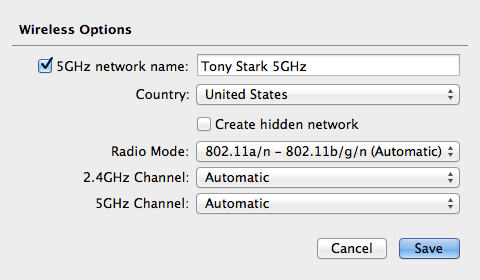
Select the 5GHz checkbox.
Enter a name for the new 5GHz network in the 5GHz network name field. Make sure you use a name that easily distinguishes it from the primary network.
Select your country from the Country menu.
Click Save.
Click Update. The AirPort will restart to apply the changes.
Once the AirPort restarts, you’ll see the new 5GHz wireless network. All of the password and encryption options are the same. Remember, we recommend that you connect to this network all of the time, unless you’re working far away from the base station or you’re using an older device that doesn’t support the 5GHz band.
Subscribe to our email newsletter
Sign up and get Macinstruct's tutorials delivered to your inbox. No spam, promise!