TextWrangler: The Best Free Text Editor
Matt Cone March 1, 2007 Tutorials Mac Apps
I don’t care what Justin Long and John Hodgman say in the Get a Mac commercials. The best thing about Macs is all of the quality freeware and shareware software. Sure, Mac users often take this software for granted, but if you really use PCs - and I mean really use them, not just play around with them at BestBuy - you’ll quickly find yourself missing the third-party Mac applications.
In all honesty, ninety percent of Windows applications suck. (Sorry. Somebody had to say it.) I’m not talking about the operating system here. Windows itself has nothing to do with this. I’m talking about trying to find a halfway decent freeware or shareware FTP client for Windows that works and doesn’t look like it came straight out of Windows 3.1. Try it sometime. You’ll be missing Transmit in, like, no time flat.
Anyway, all of this brings me to TextWrangler, the best free text editor for Macs. Bare Bones Software makes TextWrangler and, true to their name, they keep it bare bones. Take a gander at this simple, efficient freeware application and you’ll be thanking your lucky stars you bought a Mac.
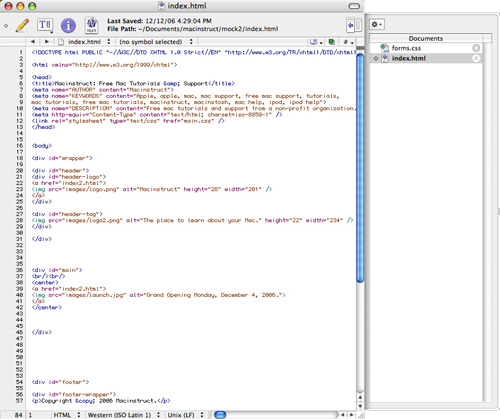
But What The Heck Is It?
TextWrangler is a text editor, which means it can only be used to modify plain text files. If you’re looking for a word processor, you better look elsewhere: TextWrangler doesn’t roll with images, charts, tables, or advanced text formatting. For that kind of stuff, you need something like Apple’s Pages or Microsoft Word. Nonetheless, TextWrangler is an indispensable tool that every Mac user should have. Here are a few of the things you can do with it:
- Take Notes: In a pinch, TextWrangler can act as a light-weight word processor. Take notes, make lists, jot down poems, and type impromptu love letters. TextWrangler can handle them all.
- Open Everything: So your friend still uses Microsoft Works and sends you unreadable files? Open them in TextWrangler! Sure, it won’t be pretty. There’ll be a lot of crap code stuff in there (it is a Microsoft Works file, after all), but TextWrangler will open the file for you and you’ll be able to copy most of the text out of the file.
- Edit Hard to Reach Files: Since Mac OS X is based on Darwin - a FreeBSD variant - you might one day have to edit a hidden system file. We know that’s geek mumbo-jumbo, but just take our word for it.
- Search and Replace: Say you’ve written the Great American Novel and you decide to change the main character’s name from Bertha to Betty. TextWrangler can replace every instance of the old name with the new one.
It’s simple, and yet it’s not. System administrators and Unix gear-heads love the vi- and Emacs-like features in TextWrangler’s sweet graphical interface. Programmers feel right at home. Everybody else thinks TextWrangler is, well, just a basic text editor. In that sense, it really is a jack-of-all-trades tool that appeals to everyone.
You’re missing out if you don’t at least glance at TextWrangler’s best-of-breed help guide. If you really want to learn this application, all you have to do is read their quality documentation.
TextWrangler Rounds ‘Em Up
We thought we’d give you one real-life example of TextWrangler in action. Shea, Macinstruct’s resident Weekend Wonk, recently sent us a file that we couldn’t identify. Here’s what we did:
We saved the file - which was attached to an email message - to our desktop.
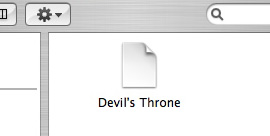
Then we dragged the file onto the TextWrangler icon. TextWrangler opened the document - in all its glory.
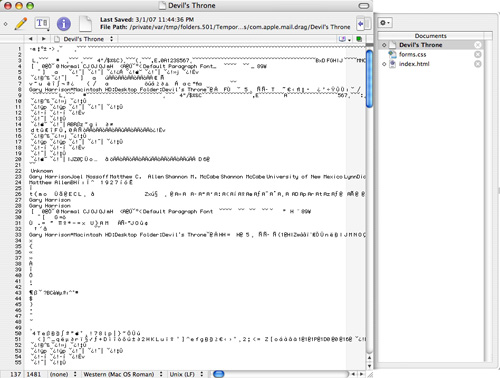
At this point, we could have tried to get the text out of the document. But we knew that Shea had used either Microsoft Word or Microsoft Works to create his document. We decided to find out what sort of file it was, so we selected Find from the Search menu and typed in Microsoft. Bingo!

When we found that, we knew it was a Microsoft Word document, so we just closed TextWrangler and opened the file in Word. Whoops!
Subscribe to our email newsletter
Sign up and get Macinstruct's tutorials delivered to your inbox. No spam, promise!