How to Add a Contact to Your Mac
Matt Cone February 2, 2022 Tutorials Mac
Your Mac is a power computer capable of doing all sorts of stuff — surfing the web, playing games, and even creating websites and applications. But your Mac can also help with the little things, like staying in contact with friends and family. By using the Contacts application, you can save the phone number and address of a friend or family member by adding them as a contact to your Mac.

Adding a person as a contact has many advantages. You’ll be able to call or message your contact quickly, and you’ll also be able to keep track of their personal information, like their birthday.
Here’s how to add a contact to your Mac:
Open the Contacts application on your Mac.
From the File menu, select New Card.
Enter your contact’s details, as shown below. You can add as much or as little information as you like. For example, you could enter the individual’s name, photo, phone number, email address, birthday, and more.
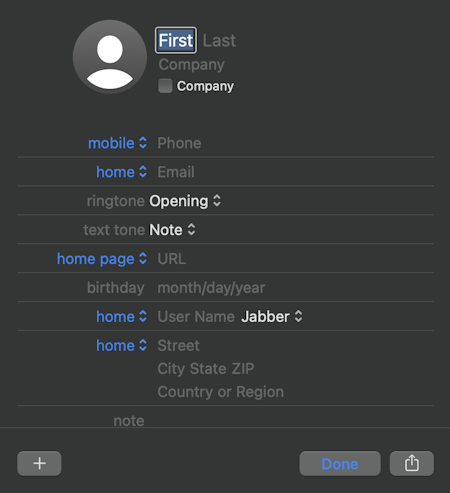
When you’ve finished entering the contact’s detail, click the Done button.
You’ve successfully added a contact to your Mac. Now you can quickly call or message your contact by pulling up their name in the FaceTime and Messages applications.
Related Articles
- How to Sync Contacts Across Your Apple Device
- How to Add a Contact to Your iPhone
- How to Add a Contact to Your iPad
- How to Share an iPhone Contact with a Friend
- How to Set Up Emergency Contacts on Your iPhone
Subscribe to our email newsletter
Sign up and get Macinstruct's tutorials delivered to your inbox. No spam, promise!