How to Add the Emoji Keyboard on the iPhone and iPad
Matt Cone March 20, 2021 Tutorials iPad iPhone
Emoji is one of the great joys of modern life. 😂 Free and fun, expressive and easy-to-use, emoji can quickly convey emotions when sending text messages and other electronic communications. But to use it effectively on your iPhone and iPad, you’ll need to enable the emoji keyboard. Enabling this feature places the emoji button on your keyboard so you can easily access and insert emoji into your text.
Here’s how to add the emoji keyboard on your iPhone and iPad:
From the home screen, tap the Settings icon.
Tap General.
Tap Keyboard.
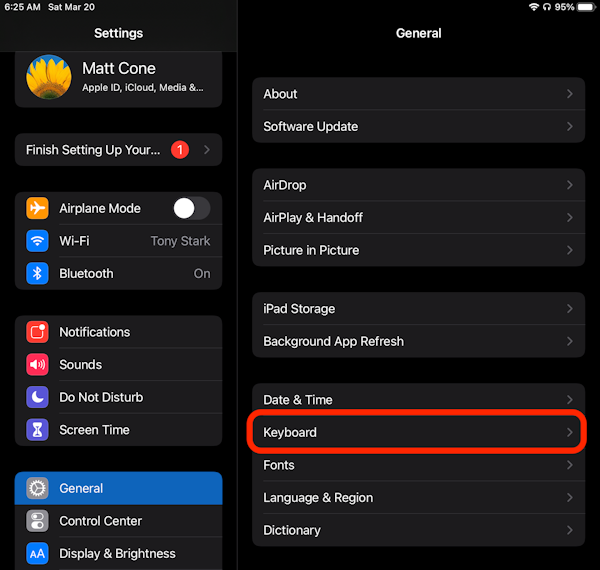
Tap Keyboards.
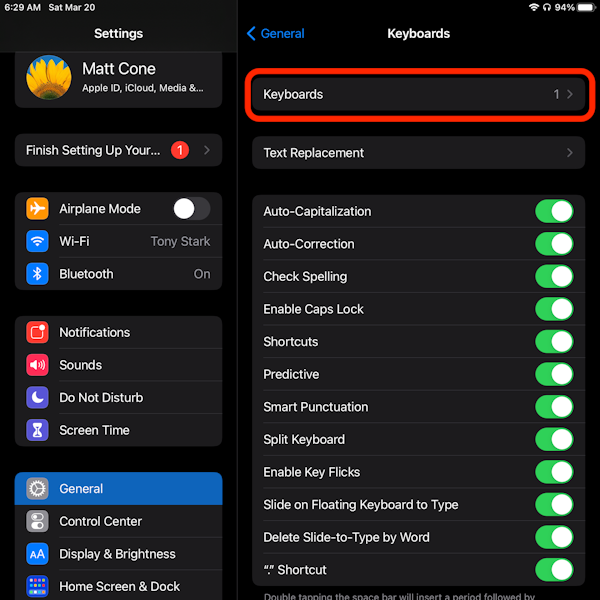
Tap Add New Keyboard.

Find Emoji in the list and tap it.
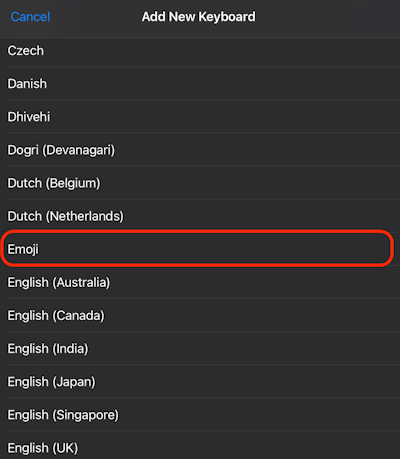
That’s it! You’ve added the emoji keyboard to your iPhone or iPad. In the future, you’ll see the emoji button on the keyboard.
Related Articles
Subscribe to our email newsletter
Sign up and get Macinstruct's tutorials delivered to your inbox. No spam, promise!