How to Automatically Delete Old Messages on Your iPhone
Matt Cone September 25, 2021 Tutorials iPhone
iMessage allows you to send and receive free SMS and text messages to your friends and family. But those old text messages can start piling up! After a while, all of the old text messages can start cluttering your iPhone, making it difficult to find the text message threads you’re really interested in.

Thankfully, your iPhone contains a feature that can automatically delete old text messages after a certain period of time. This is handy when you don’t care about old text messages and would rather have your iPhone automatically do the dirty work of deleting them after a period of time.
Here’s how to set your iPhone to automatically delete old text messages:
From the home screen, tap the Settings icon.
Tap Messages, as shown below.
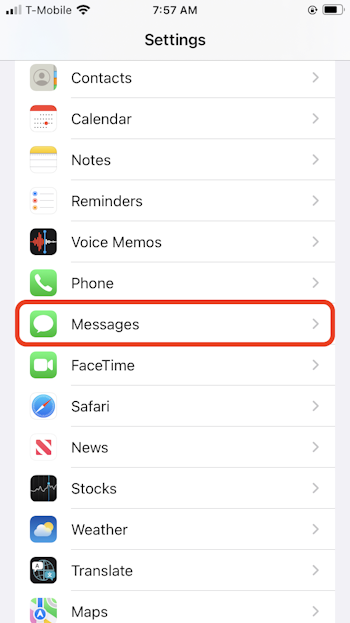
Scroll down and tap Keep Messages, as shown below.
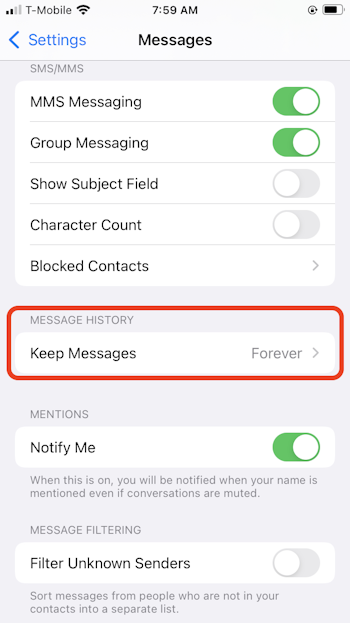
Tap a time interval, as shown below. Your iPhone can automatically delete messages after 30 days or one year. Or you have your iPhone save your text messages forever.
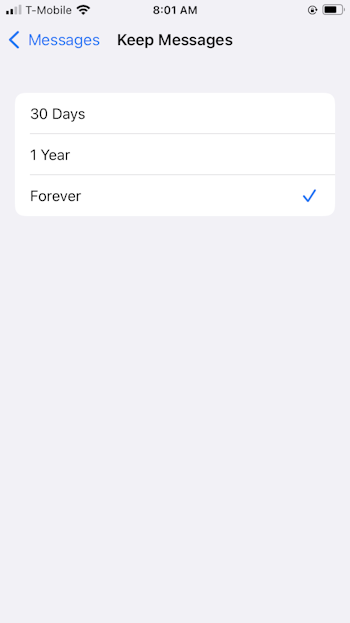
Congratulations! You’ve successfully set your iPhone to automatically delete old text messages.
Related Articles
Subscribe to our email newsletter
Sign up and get Macinstruct's tutorials delivered to your inbox. No spam, promise!