How to Check Which Version of iOS Your iPhone is Using
Matt Cone August 31, 2021 Tutorials iPhone
All iPhones come with the iOS operating system preinstalled, but depending on how you have your settings configured, your iPhone may have an older version of iOS installed. Fortunately, it’s quick and easy to check which version of iOS is installed on your iPhone.
Here’s how to check which version of iOS your iPhone is using:
From the home screen, tap Settings.
Tap General, as shown below.
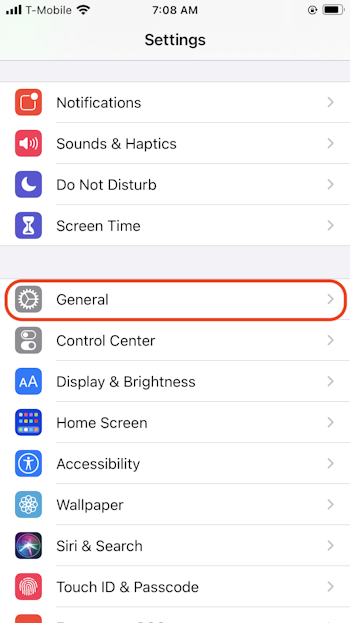
Tap About, as shown below.
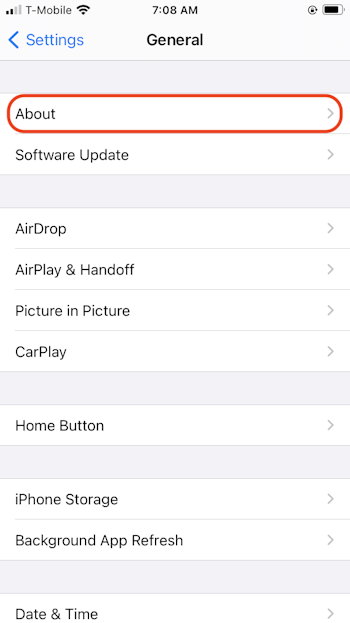
The version of iOS installed on your iPhone is shown on the Software Version line, as shown below.
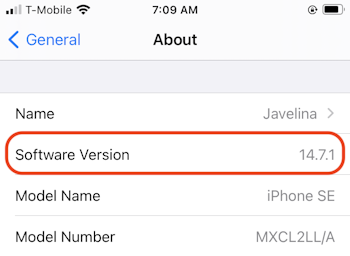
That’s it! You’ve successfully checked which version of iOS your iPhone is using.
Related Articles
- How to Check Which Version of iPadOS Your iPad is Using
- How to Check Which Version of macOS Your Mac is Using
Subscribe to our email newsletter
Sign up and get Macinstruct's tutorials delivered to your inbox. No spam, promise!