How to Check Which Version of macOS Your Mac is Using
Matt Cone August 29, 2021 Tutorials Mac
All Macs come with the macOS operating system preinstalled, but depending on how you have your system settings configured, your Mac may have an older version of macOS installed. Fortunately, it’s quick and easy to check which version of macOS is installed on your Mac.
Here’s how to check which version of macOS your Mac is using:
From the Apple menu, select About This Mac, as shown below.
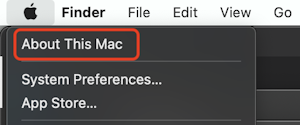
The version of macOS installed on your computer is shown in the window, as shown below.
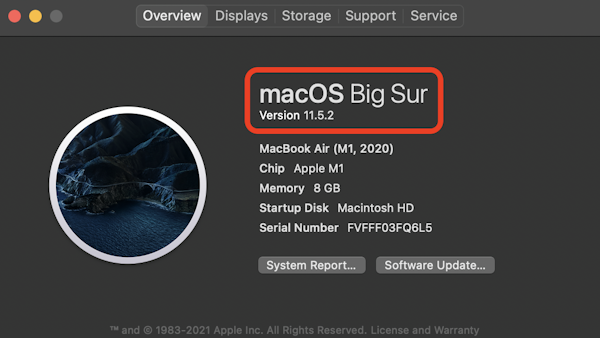
That’s it — you’ve successfully checked which version of macOS your Mac is using. To upgrade your Mac’s software, you can click Software Update. To see more information about your computer, you can click System Report.
Related Articles
- How to Update Your Mac’s Software
- See How Much RAM is Installed in Your Mac
- How to Check Which Version of iOS Your iPhone is Using
- How to Check Which Version of iPadOS Your iPad is Using
Subscribe to our email newsletter
Sign up and get Macinstruct's tutorials delivered to your inbox. No spam, promise!