How to Check Your iPhone's Storage
Matt Cone July 22, 2021 Tutorials iPhone
Your iPhone has a finite amount of storage space and when it’s gone, it’s gone. Fortunately, there’s a quick and easy way to check your iPhone’s total and available storage space. You can also use a feature built into your iPhone to see which apps are taking up the most space. The feature allows you to “offload” apps and delete them if necessary.
Here’s how to check your iPhone’s storage space:
From the iPhone’s home screen, tap Settings.
Tap General.
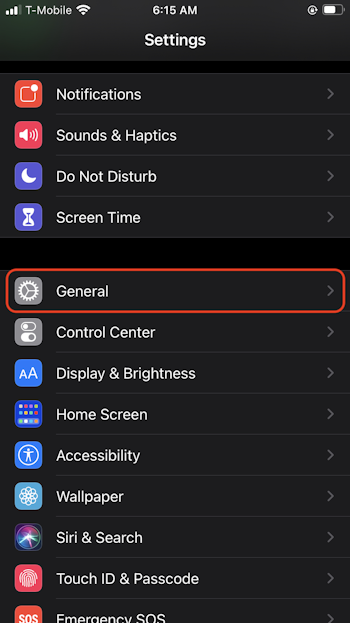
Tap iPhone Storage.
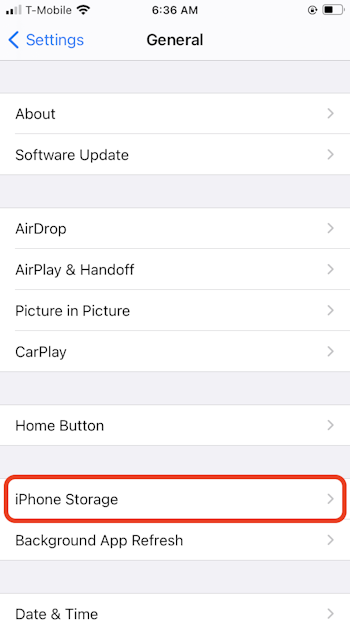
The top of the window displays the total available iPhone storage space on the iPhone and the amount of iPhone storage space that is currently being used. You can enable the Offload Unused Apps feature to remove unused apps from your iPhone when you’re low on iPhone storage space.
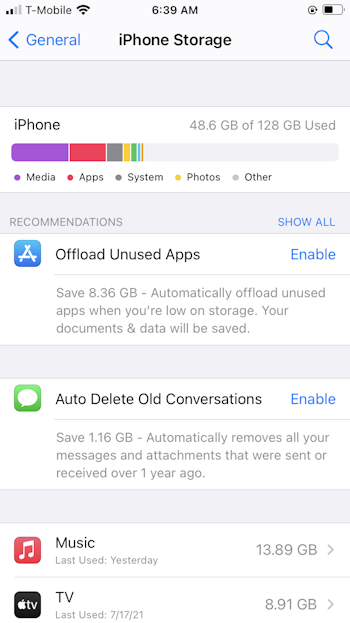
The list of apps is displayed in order of storage space used. If you need to free up space, you can delete the apps, offload the apps, or delete files and media stored inside the apps.
Related Articles
Subscribe to our email newsletter
Sign up and get Macinstruct's tutorials delivered to your inbox. No spam, promise!