How to Copy and Paste on iPad
Matt Cone March 17, 2021 Tutorials iPad
For new iPad users, learning how to copy and paste text on a iPad is one of the first orders of business. It’s easy to copy and paste on a iPad once you know how to do it. This tutorial will show you how to do it!
Here’s how to copy and paste text on your iPad:
Open the application you want to copy text from.
Tap and hold your finger on the text you want to copy. You’ll see one or more words highlighted, as shown below.
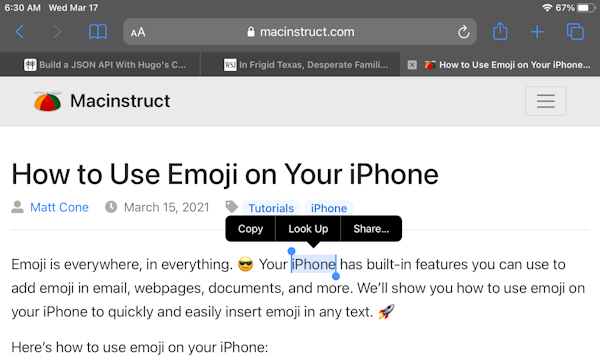
If you want to select more words, tap and drag the blue circles until all of the text is selected.
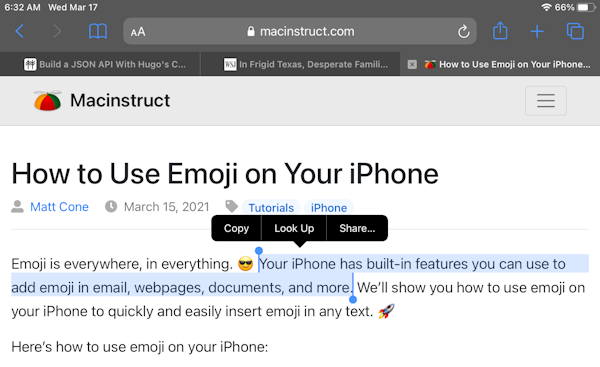
Tap Copy to copy the selected text to your iPad’s clipboard.
Switch to the application you want to paste the text in.
Tap in the field or area where you want to past the text. The option to Paste will appear, as shown below.
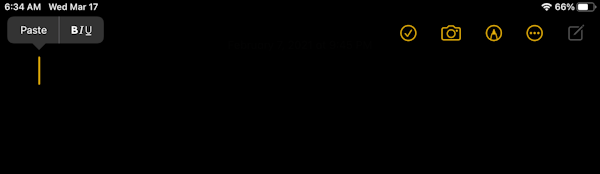
Tap Paste to paste the text. The text will be pasted.
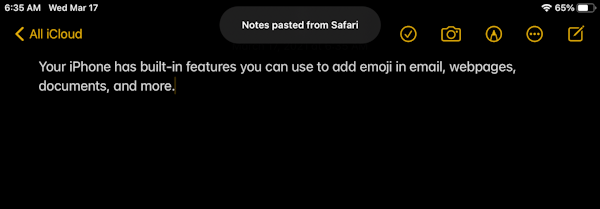
That’s all there is to it! You now know how to copy and paste text on your iPad!
Related Articles
- How to Scan Text Using Your iPad’s Camera
- How to Copy and Paste on Mac
- How to Copy and Paste on iPhone
Subscribe to our email newsletter
Sign up and get Macinstruct's tutorials delivered to your inbox. No spam, promise!