How to Make and Receive Phone Calls on Your iPad
Matt Cone February 11, 2021 Tutorials iPad
If you own an iPad and an iPhone, you can enable a feature that allows you to make and receive cellular phone calls from your iPad. This is handy if you primarily work on your iPad and prefer to take calls using whatever Bluetooth headset is connected to your iPad. This is a free feature that works even when you’re not next to your iPhone.
![]()
Prerequisites
To make and receive phone calls on your iPad, make sure you’ve done the following:
- Signed in to iCloud on both the iPhone and iPad using the same Apple ID.
- Signed in to Facetime on both the iPhone and iPad using the same Apple ID.
Enabling the Phone Calling Feature on Your iPad
Here’s how to make and receive phone calls on your iPad:
On your iPhone, from the home screen, tap Settings.
Tap Phone.
Tap Calls on Other Devices.
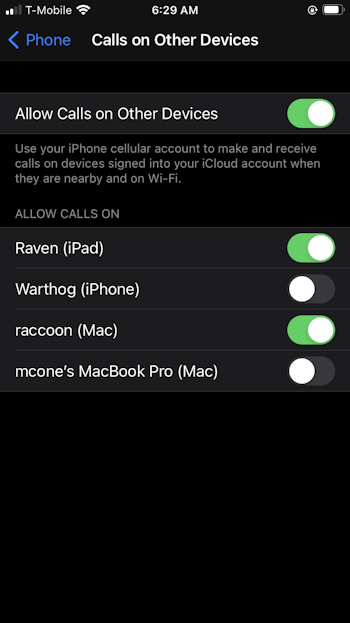
Move the Allow Calls on Other Devices switch to the on position. Make sure the switch for your iPad is in the on position.
On your iPad, from the home screen, tap Settings.
Tap FaceTime.
Move the Calls from iPhone switch to the on position.
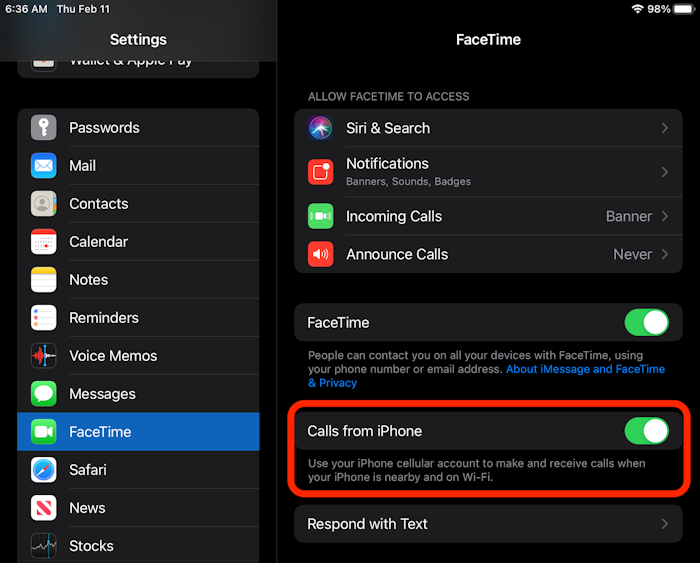
Congratulations! Your iPad is now configured to make and receive cellular phone calls.
Making Phone Calls From Your iPad
You can now make phone calls from your iPad using the Facetime application. You can enter a phone number in the new call field in the Facetime application and tap the Audio button to call the number. Applications like Contacts, Calendar, and Safari automatically detect phone numbers. Tap on the phone number, and Facetime will automatically start calling the contact.
When you receive a phone call, a notification will be displayed on your iPad. Tap the notification to accept the phone call.
Related Articles
Subscribe to our email newsletter
Sign up and get Macinstruct's tutorials delivered to your inbox. No spam, promise!