How to Manage Apple App Subscriptions
Matt Cone February 20, 2021 Tutorials Mac iPhone iPad Apps
Some applications (like Microsoft Word) available in the Mac and iOS App Stores require monthly or yearly subscriptions. Many of us also subscribe to Apple’s Music and TV services. These subscription fees are billed by Apple and paid to the application developers. You can manage and cancel these subscriptions using one of your Apple devices.
![]()
How to Manage Apple App Subscriptions on a Mac
Here’s how to manage Apple app subscriptions on your Mac:
Open the Music application.
From the Account menu, select View My Account.
Click the Manage link on the Subscriptions line.

The list of your subscriptions appears. Now you can change your Apple app subscriptions or cancel them.
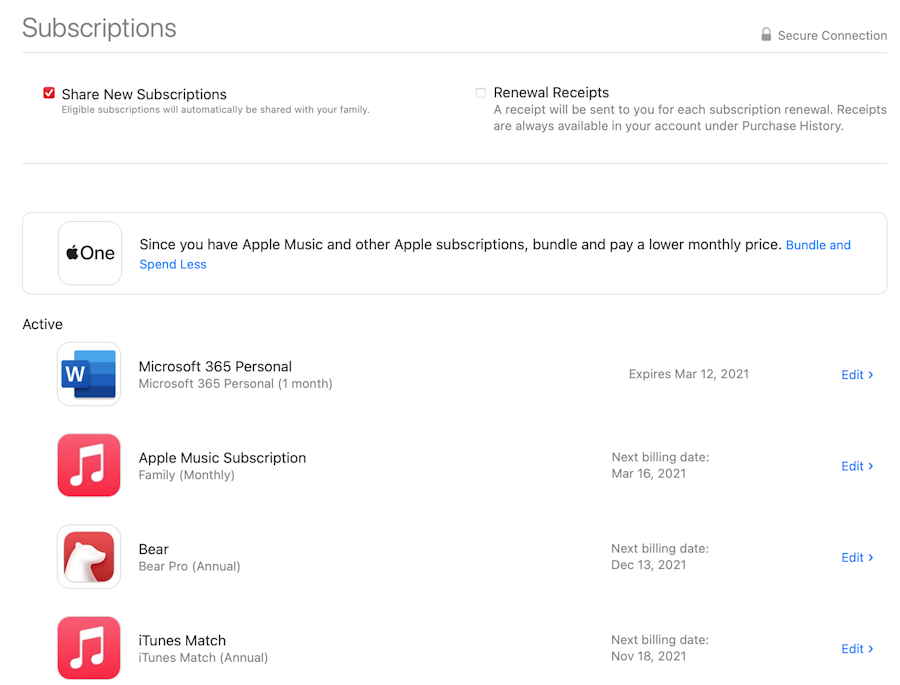
How to Manage Apple App Subscriptions on a iPhone or iPad
Here’s how to manage Apple app subscription on a iPhone or iPad:
From the iPhone’s home screen, tap App Store.
In the top right corner, tap your Apple ID icon.

Tap Subscriptions.
The list of your subscriptions appears. Now you can change your Apple app subscriptions or cancel them.
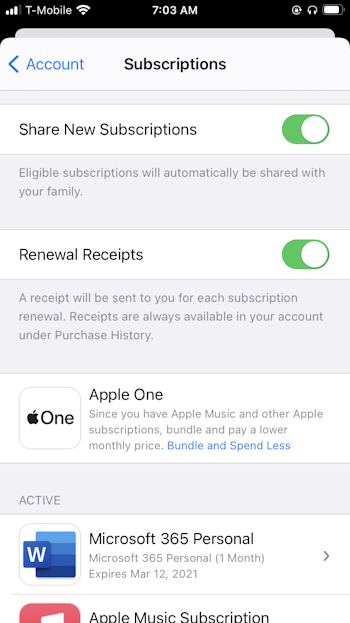
Related Articles
- How to Update Apps on Your iPhone
- How to Cancel Apple TV
- How to Use Touch ID for Purchases on Your Mac
Subscribe to our email newsletter
Sign up and get Macinstruct's tutorials delivered to your inbox. No spam, promise!