How to Read Kindle Books on an iPhone
Matt Cone September 1, 2021 Tutorials iPhone
Amazon’s Kindle devices have become synonymous with ebooks. But did you know that there’s also a way to read Kindle books on an iPhone? With the free Kindle application for iPhone, you can read all of your Kindle books on your iPhone — for free.
![]()
Here’s how to read Kindle books on an iPhone:
Download and install the free Kindle app for iPhone. It’s available from Apple’s App Store.
Open the Kindle app on your iPhone.
Sign in to the app with your Amazon username and password.
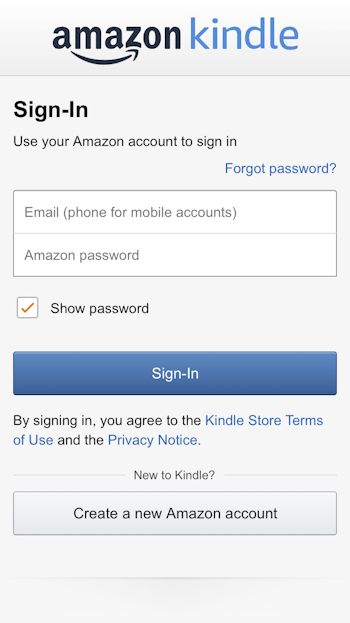
Pick a book and start reading! Your Kindle books are now available to read on your iPhone.
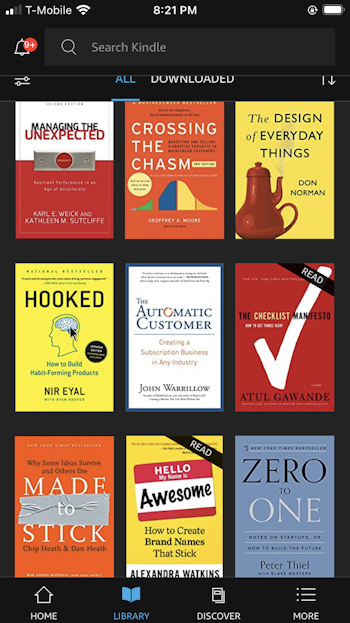
Downloading Kindle Books to Your iPhone
You can download Kindle books to your iPhone for reading when you’re not connected to a wireless or cellular network. This is great for long flights and daily commutes.
Here’s how to download Kindle books to your iPhone:
In the Kindle app, tap and hold the book you want to download to your iPhone. The following menu appears.

Tap Download.
The Kindle book will be downloaded to your iPhone.
Deleting Downloaded Kindle Books from Your iPhone
Once you’ve read a Kindle book, you can delete it from your iPhone. Deleting downloaded books can save space on your iPhone.
Here’s how to delete a downloaded Kindle book from your iPhone:
In the Kindle app, tap and hold the book you want to delete from your iPhone. The following menu appears.
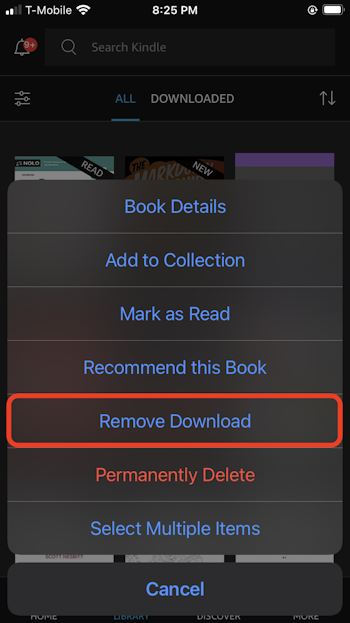
Tap Remove Download.
The Kindle book will be deleted from your iPhone.
Related Articles
Subscribe to our email newsletter
Sign up and get Macinstruct's tutorials delivered to your inbox. No spam, promise!