How to Set Up Emergency Contacts on Your iPhone
Matt Cone January 5, 2022 Tutorials iPhone
If you own an iPhone, you should consider setting up emergency contacts on your iPhone. The names and phone numbers of your emergency contacts can be accessed from the lock screen of your iPhone in the event of an emergency, giving emergency responders a way to contact your loved ones if you’re unable to do so. And when used in conjunction with the Emergency SOS feature, your emergency contacts will be notified if you ever activate Emergency SOS using your iPhone.
Here’s how to set up emergency contacts on your iPhone:
Make sure you’ve enabled the Emergency SOS feature on your iPhone. You should also verify that you’ve already added your emergency contacts in the Contacts app on your iPhone.
Open the Health app on your iPhone.
Tap your profile picture in the top-right corner.
Tap Medical ID.
Tap Edit.
Scroll down to the Emergency Contacts section, and tap add emergency contact, as shown below.
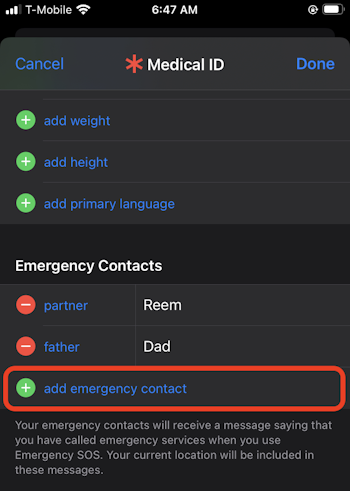
A list of the individuals stored in your Contacts app appear. Select the person you want to add as an emergency contact. Repeat this step to add multiple emergency contacts.
In the Emergency Access section, make sure that the Show When Locked switch is in the on position, as shown below. This setting allows emergency responders to view your emergency contacts on your iPhone’s lock screen.
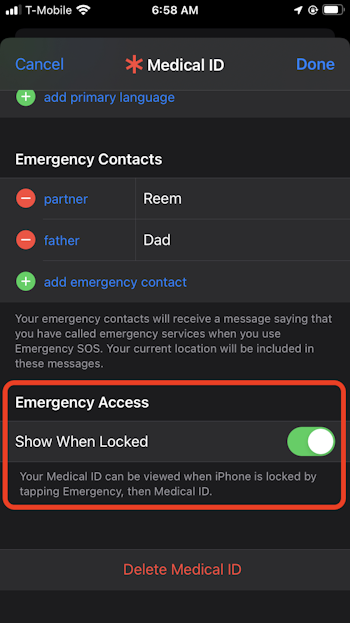
Tap Done to save your changes.
You’ve set up emergency contacts on your iPhone. Now your emergency contacts will be accessible from your iPhone’s lock screen, and if you ever activate Emergency SOS, your emergency contacts will be notified.
Related Articles
Subscribe to our email newsletter
Sign up and get Macinstruct's tutorials delivered to your inbox. No spam, promise!