How to Turn Off iPhone Notifications While Driving
Matt Cone February 17, 2021 Tutorials iPhone
Your iPhone notifies you about all kinds of things — text messages, email, and more. But what’s a convenience in your home or work place can turn into a deadly distraction while you’re driving your vehicle. If you lack the self-discipline to ignore notifications while you’re driving, you can set your iPhone to automatically disable notifications while you’re driving.
Here’s how to set your iPhone automatically disable notifications while you’re driving a vehicle:
From the iPhone’s home screen, tap Settings.
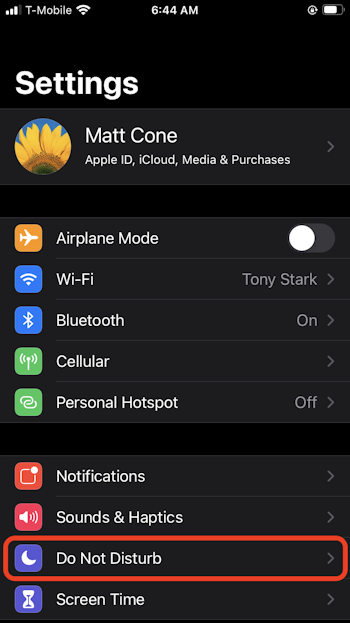
Tap Do Not Disturb.
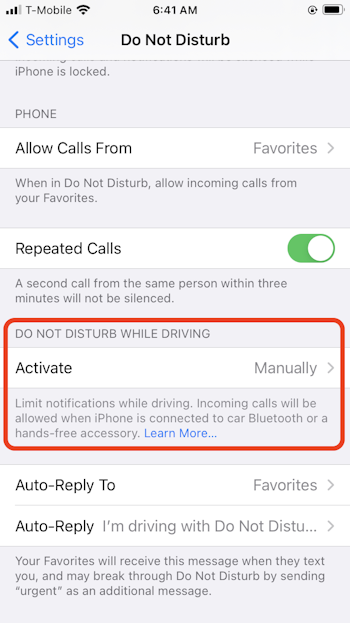
In the Do Not Disturb While Driving section, tap the Activate line.
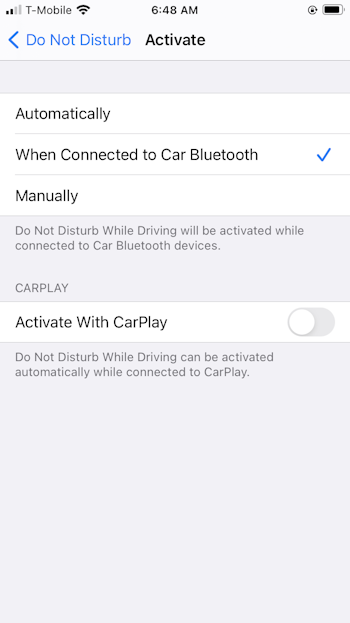
Select one of the following settings:
- Automatically: Will disable notifications when motion is detected. This may disable notifications when you’re a passenger in a vehicle, or when you’re traveling on a train or a bus.
- When Connected to Car Bluetooth: Will disable notifications when your iPhone is connected to the bluetooth stereo in your vehicle.
- Manually: Notifications won’t automatically be disabled. You’ll need to manually turn on the Do Not Disturb feature on your iPhone.
- Activate with CarPlay: Will disable notifications when your iPhone is connected to CarPlay.
That’s it! Depending on the setting you selected, you won’t receive any notifications on your iPhone while you’re driving. Note that you will still be notified of incoming calls while driving.
Related Articles
- How to Use Do Not Disturb on Your iPhone
- How to Turn Off Amber Alerts on your iPhone
- How to Turn Off Emergency SOS on Your iPhone
Subscribe to our email newsletter
Sign up and get Macinstruct's tutorials delivered to your inbox. No spam, promise!