How to Use an iPhone in Airplane Mode
Matt Cone July 27, 2021 Tutorials iPhone
Flying somewhere with your iPhone? You may need to learn about an important iOS feature called Airplane Mode. Turn this setting on, and your iPhone may be compliant with regulations that prohibit the use of certain wireless technologies while the aircraft is flying. This tutorial provides a comprehensive look at Airplane Mode and how you can use an iPhone on an aircraft.
What is Airplane Mode?
When you enable Airplane Mode, your iPhone disconnects from any cellular and wireless networks and stops trying to automatically reconnect to those networks. WiFi, Location Services, and GPS will also be disabled. All of those wireless technologies could potentially interfere with the avionics in the cockpit. And since your iPhone won’t be constantly looking for networks to join, another benefit of Airplane Mode is that it can help conserve battery power.
How to Enable Airplane Mode
Depending on what part of the flight you’re in, you may need to enable Airplane Mode. Here’s how:
Open the control center. Depending on your iPhone version, you can open the control center by placing your finger on the top-right corner of the screen and pulling down, or placing your finger on the bottom of screen and sliding up.
Tap the Airplane Mode icon, as shown below.
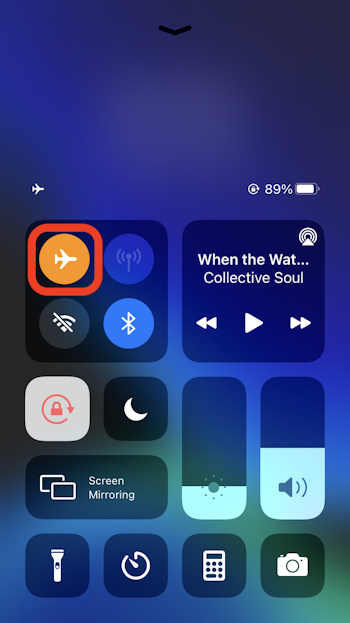
You’ve successfully put your iPhone in Airplane Mode. You’re not connected to any networks at this point, but you can still watch downloaded movies, listen to downloaded music, or use any of your apps that don’t require an internet connection.
Connecting to Wi-Fi Networks and Bluetooth Devices
Airplane Mode automatically disables WiFi connectivity, but most regulations allow you to enable wireless protocols while airborne. This is useful when connecting to in-air wireless networks or using Bluetooth devices, such as a Bluetooth keyboard. Here’s how to enable WiFi and Bluetooth connectivity while your iPhone is in Airplane Mode:
Open the control center. Depending on your iPhone version, you can open the control center by placing your finger on the top-right corner of the screen and pulling down, or placing your finger on the bottom of screen and sliding up.
Tap the WiFi and Bluetooth icons, as shown below.

You’ve successfully enabled WiFi and Bluetooth connectivity while using the iPhone in Airplane Mode. You can now connect your iPhone to a WiFi network.
How to Turn Airplane Mode Off
Once you’ve arrived at your destination, you’ll want to disable Airplane Mode so your iPhone can start automatically connecting to wireless networks again. Here’s how to turn Airplane Mode off:
- Placing your finger on the top-right corner of the screen, pull down.
- Tap the Airplane Mode icon to disable Airplane Mode.
You have successfully disabled Airplane Mode. Now Wi-Fi, Bluetooth, Location Services, and GPS are enabled again.
Related Articles
Subscribe to our email newsletter
Sign up and get Macinstruct's tutorials delivered to your inbox. No spam, promise!