How to Use Do Not Disturb on Your iPhone
Matt Cone January 27, 2021 Tutorials iPhone
Sometimes you just need to temporarily disable all of the notifications on your iPhone. No phone calls, no notifications, nothing. The Do Not Disturb feature on your iPhone has been specifically designed for this purpose. After you enable this feature, virtually all calls and notifications will be silenced while your iPhone is locked. The default Do Not Disturb settings can be changed to silence even more calls and notifications.
Here’s how to turn on the Do Not Disturb feature on your iPhone:
Open the Control Center on your iPhone.
Tap the Do Not Disturb button to enable Do Not Disturb indefinitely — the button has a crescent on it.
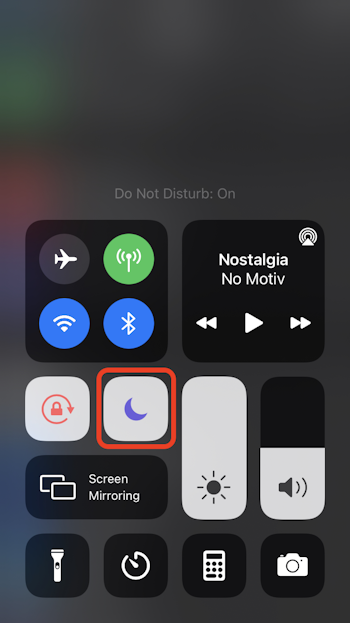
To schedule a duration for Do Not Disturb, press and hold the Do Not Disturb button. The following window will appear.
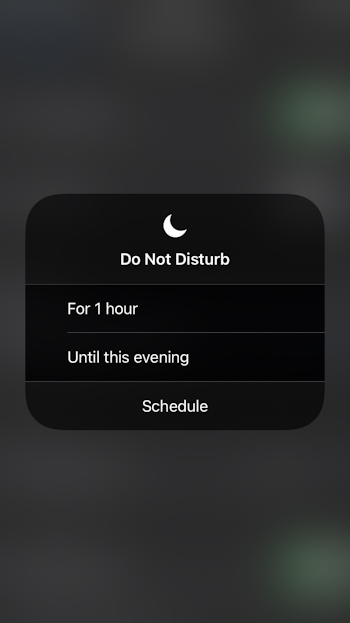
The Do Not Disturb feature has been enabled on your iPhone. At this point, virtually no calls and notifications will be displayed on your iPhone’s home screen. A reminder that the feature is enabled will be displayed on your iPhone’s home screen, as shown below.
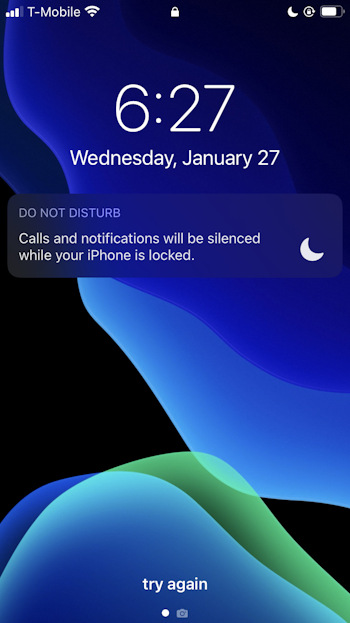
You’ll also know the feature is enabled by the crescent icon displayed in the top right corner of the screen, next to the battery icon.
Configuring Do Not Disturb Settings
The Do Not Disturb feature has a number of features that can be customized. For instance, you can automatically schedule Do Not Disturb to turn on a certain time each day. You can also customize the type of calls that are displayed on your iPhone’s lock screen while Do Not Disturb is enabled.
Here’s how to configure the Do Not Disturb Settings:
From the iPhone’s home screen, tap Settings.
Tap Do Not Disturb.
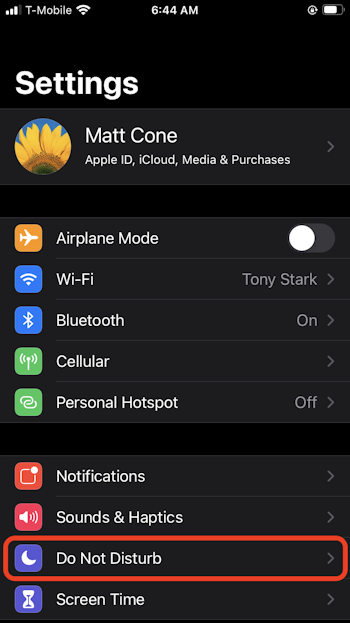
Adjust the Do Not Disturb settings as necessary.
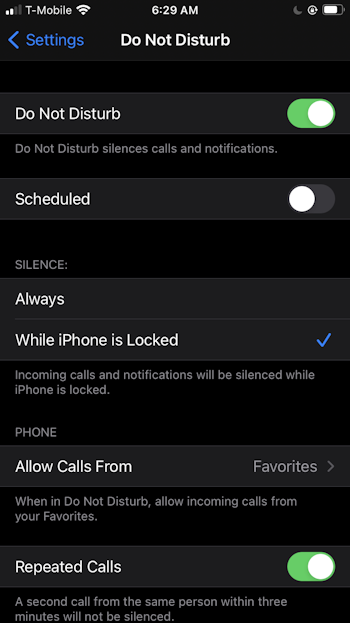
Disabling Do Not Disturb on Your iPhone
When you’re ready to receive notifications and phone calls on your iPhone again, you’ll need to disable the Do Not Disturb feature on your iPhone. Here’s how to disable Do Not Disturb when it’s enabled:
- Open the Control Center on your iPhone.
- Tap the Do Not Disturb button to disable Do Not Disturb — the button has a crescent on it.
Related Articles
- How to Turn Off iPhone Notifications While Driving
- How to Turn Off Amber Alerts on your iPhone
- How to Turn Off Emergency SOS on Your iPhone
- How to Turn Off Notifications on a Mac
Subscribe to our email newsletter
Sign up and get Macinstruct's tutorials delivered to your inbox. No spam, promise!