Import Your AirPort Extreme Configuration
Matt Cone June 4, 2012 Tutorials AirPort Network
So you own an AirPort Extreme and the unthinkable happened: You had to reset the base station to the default settings. All of your network settings have been lost. Now what? If you thought to export your AirPort Extreme configuration before you reset the base station, you can import that configuration file and instantly restore all of your network settings.
(If you didn’t export the configuration before the reset, you’ll have to start over and set up the AirPort Extreme again.)
Here’s how to import your AirPort Extreme configuration:
Open the AirPort Utility application. (It’s in Applications → Utilities.) The window shown below appears.
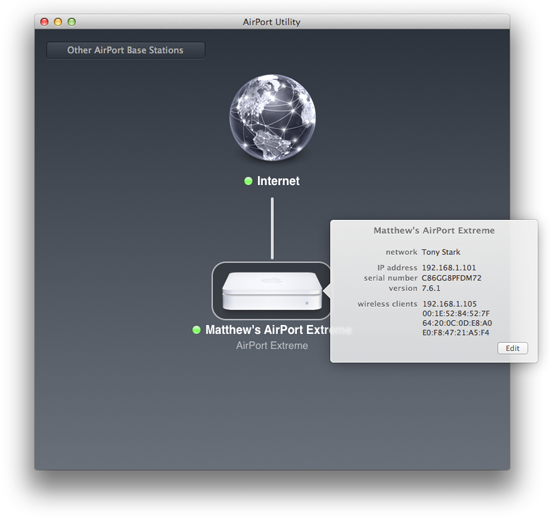
Click the AirPort Extreme base station. The configuration window pops up.
Click Edit.
From the File menu, select Import Configuration File.
Select the configuration file from the file selection window, and then click Open.
The configuration settings will be imported into the AirPort Utility application.
Click Update. The AirPort Extreme will restart to apply the changes.
Congratulations! You have successfully imported your AirPort Extreme configuration file. Once the AirPort Extreme restarts, all of your network settings will be restored.
Related Articles
Subscribe to our email newsletter
Sign up and get Macinstruct's tutorials delivered to your inbox. No spam, promise!