How to Add Page Numbers to an Apple Pages Document
Matt Cone August 19, 2021 Tutorials Mac Apps
If you use Apple Pages for Mac, you’re already familiar with Apple’s word processing application. But depending on who you’re creating the document for, you may have to add page numbers. Many organizations such as schools and legal entities have very strict guidelines regarding the numbering of pages.
![]()
Here’s how to add page numbers to an Apple Pages document document on your Mac:
Open Pages on your Mac, and then create a new document.
Scroll down to the bottom of the page and move the pointer over the footer. Gray lines will appear. Click in the box where you want to insert the page numbers. The Insert Page Number button will appear, as shown below.

Select the format for the page number, as shown below.
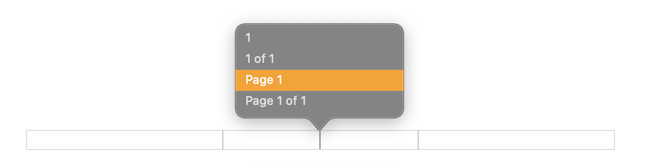
The page numbers will be inserted in the footer, as shown below.

Congratulations! You have successfully added page numbers to your Apple Pages document on your Mac.
Related Articles
Subscribe to our email newsletter
Sign up and get Macinstruct's tutorials delivered to your inbox. No spam, promise!