How to Change the Default Search Engine on Chrome for Mac
Matt Cone January 22, 2022 Tutorials Mac Internet
If you use Google’s Chrome web browser on your Mac, you can quickly and easily change your Mac’s default search engine from Google to another search engine like DuckDuckGo or Ecosia.
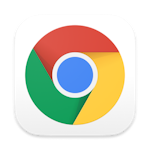
Here’s how to change the default search engine on the Chrome web browser on your Mac:
Open the Chrome web browser.
From the Chrome menu, select Preferences.
From the side bar, click Search engine. The Chrome search engine preferences appear, as shown below.

Select the search engine you want use.
You’ve successfully changed the default search engine for the Google Chrome web browser on your Mac. In the future when you search using the Chrome web browser, you’ll be using the search engine you selected.
Related Articles
- How to Change the Default Search Engine on Safari on Mac
- How to Change the Default Search Engine on iPhone
- How to Change the Default Search Engine on iPad
Subscribe to our email newsletter
Sign up and get Macinstruct's tutorials delivered to your inbox. No spam, promise!