How to Change the Default Web Browser on iPad
Matt Cone February 16, 2021 Tutorials iPad Internet
All iPads are set to use the Safari web browser by default. If you’d prefer to use Chrome or Firefox as your default web browser, you can change the default web browser on your iPad in a few easy steps. Setting the default web browser tells your iPad which web browser to open when you click links in other applications, like the Mail or Calendar application.
![]()
Here’s how to change the default web browser on your iPad:
Make sure you’ve installed whatever web browser you want to set as the default. You can find many different web browsers in the App Store — many of them are free!
From the home screen, select Settings.
Find the name of the web browser you want to set as default in the list and tap it.
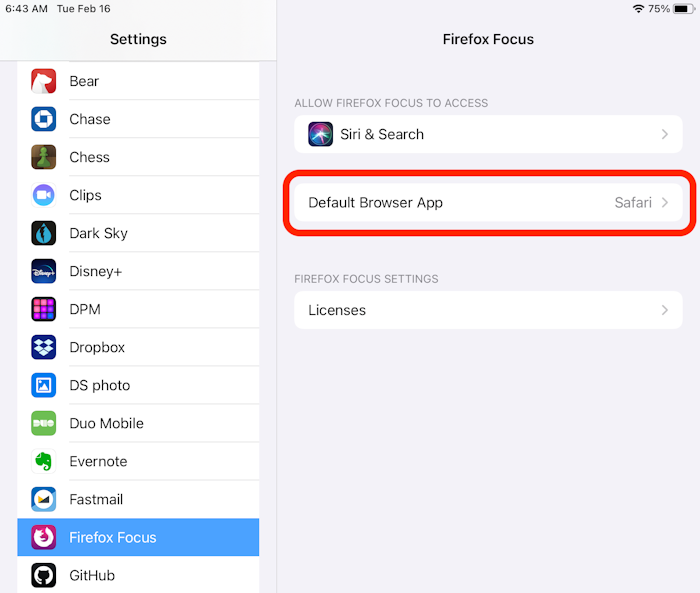
Tap Default Browser App.
Tap the name of the web browser you want to set as the default.
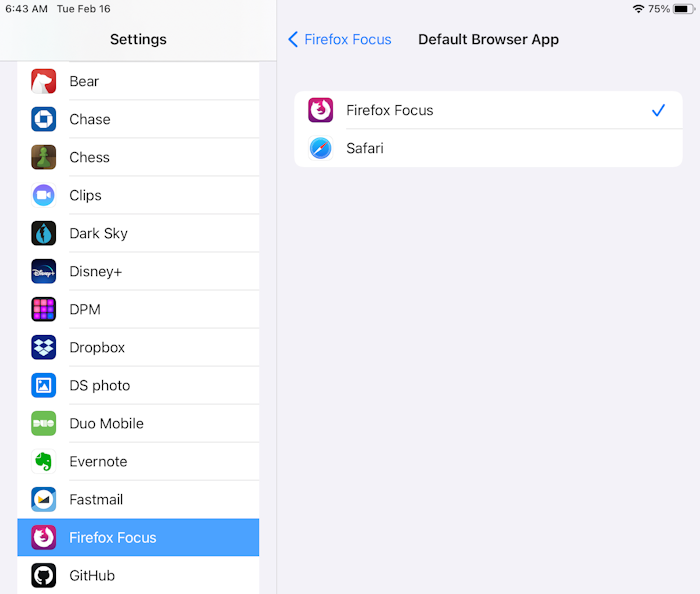
Congratulations! You’ve successfully changed the default web browser on your iPad. Now when you click links in other applications, your iPad will open them using the default web browser you specified.
Related Articles
Subscribe to our email newsletter
Sign up and get Macinstruct's tutorials delivered to your inbox. No spam, promise!