How to Change the Font Size on Your iPad
Matt Cone March 9, 2021 Tutorials iPad
Your iPad has a setting that allows you to change the font size on your iPad. Boosting the font size can make text on your iPad easier to read. This is a great option for anyone who wears glasses or generally has a hard time reading text on the iPad. The font size setting doesn’t apply to all applications, but all Apple applications (like Mail, etc.) are supported.
Here’s how to change the font size on your iPad:
From the home screen, tap Settings.
Tap Accessibility.
Tap Display & Text Size.
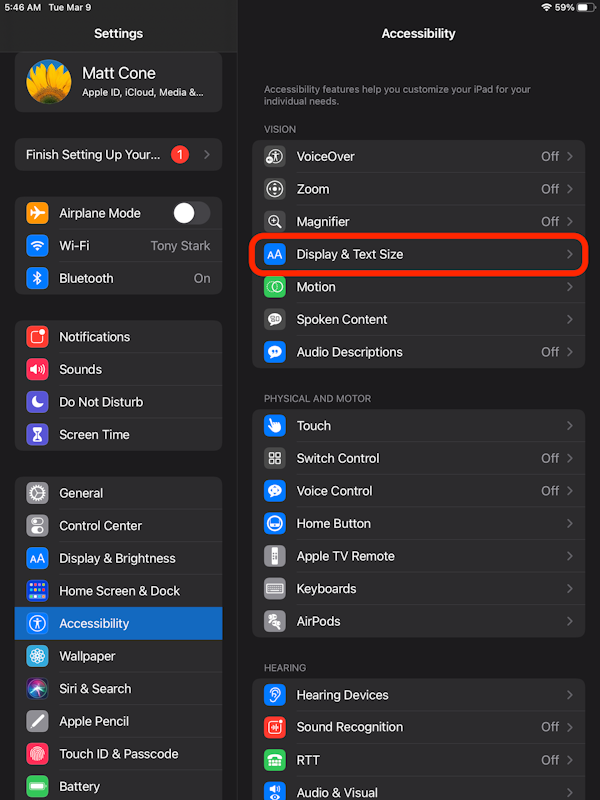
Tap Larger Text.
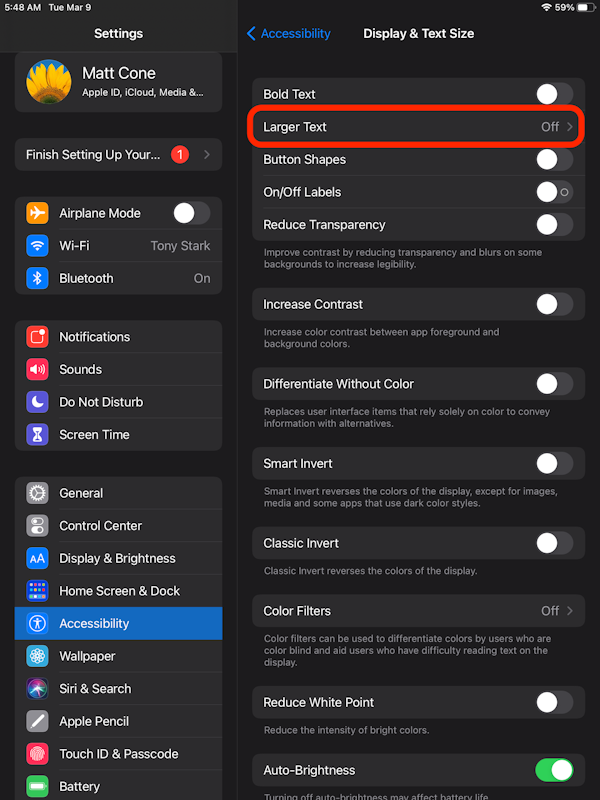
Move the Larger Accessibility Sizes switch to the on position. Move the slider at the bottom of the screen to adjust your iPhone’s font size.
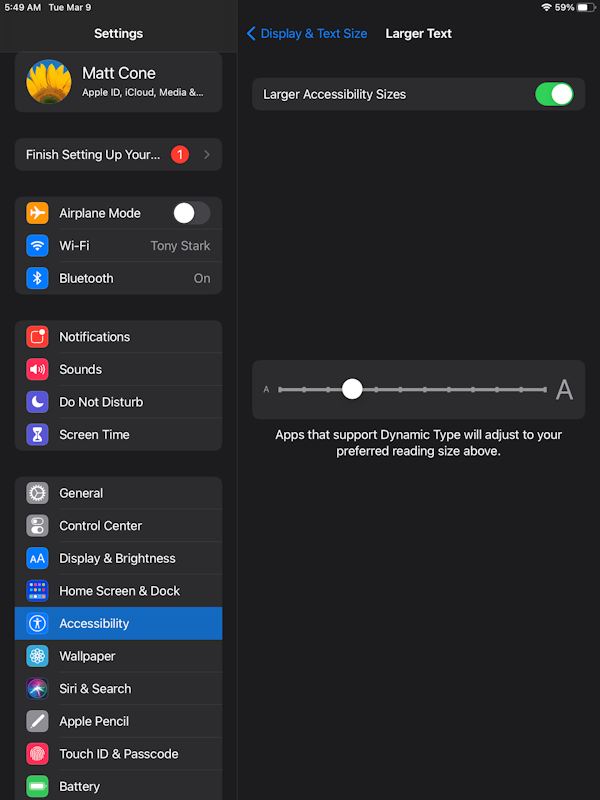
Congratulations, you’ve successfully changed the font size on your iPad! Apps that support this setting will automatically adjust the font size to whatever size you’ve specified.
Related Articles
Subscribe to our email newsletter
Sign up and get Macinstruct's tutorials delivered to your inbox. No spam, promise!