How to Change Your iPad's Wallpaper
Matt Cone March 12, 2021 Tutorials iPad
Changing your iPad’s wallpaper is one of the best and easiest ways to customize it. You can use photos, images you find on the internet, or the free wallpaper images that Apple provides. The best part is that you can use different images for the home screen and the lock screen. We’ll show you how to do it!
Here’s how to change your iPad’s wallpaper:
From the iPhone’s home screen, tap Settings.
Tap Wallpaper.
Tap Choose a New Wallpaper.
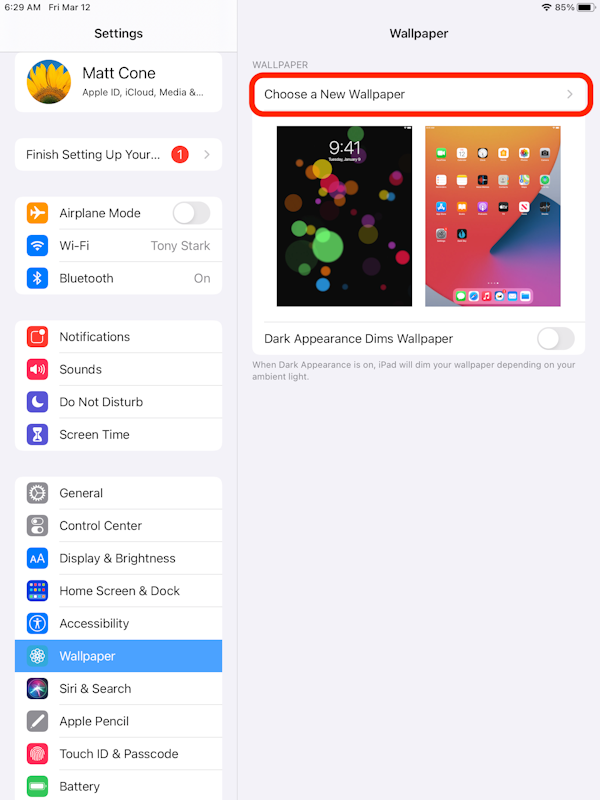
Now you need to select the photo album that contains the image you want to use as your wallpaper. By default, every iPad comes with a couple images that can be used as wallpaper - you can access those by selecting Dynamic or Stills. We’ll use Stills as an example.
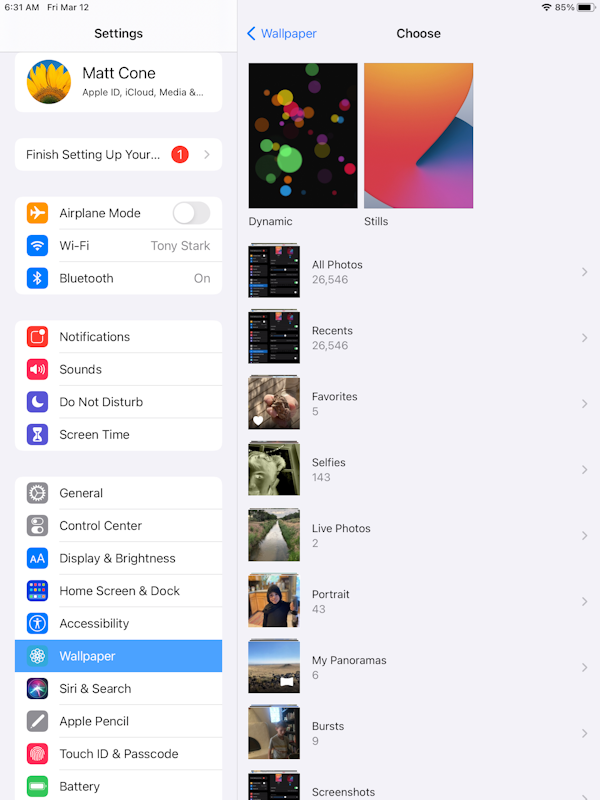
Tap a photo. The screen shown below appears.
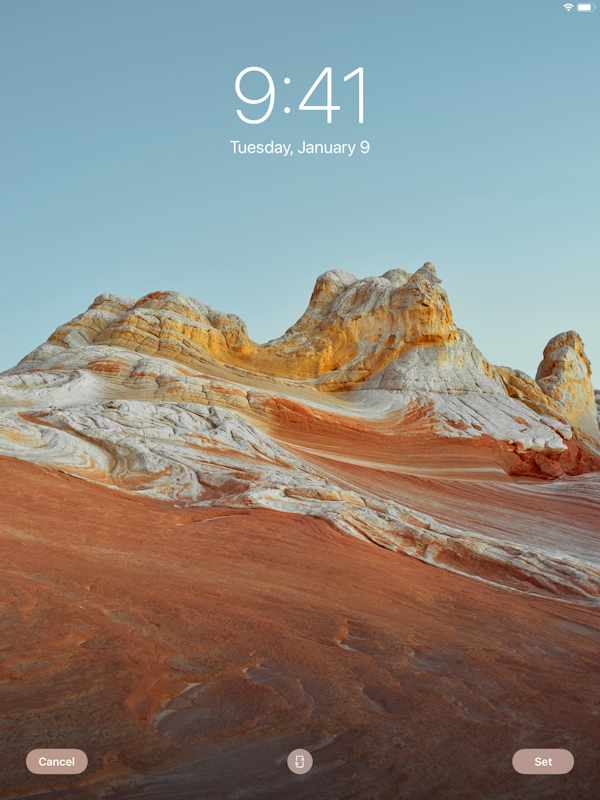
Tap Set. The window shown below appears.
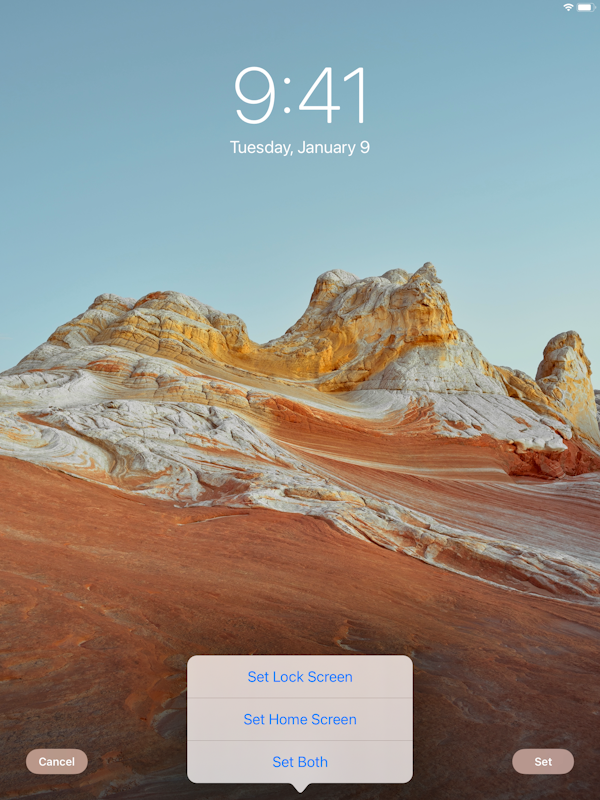
To use the image as wallpaper for your lock screen, tap Set Lock Screen. To use the image as wallpaper for your home screen, tap Set Home Screen. To use the images as wallpaper for both your lock screen and your home screen, tap Set Both.
Congratulations! You have successfully changed your iPad’s wallpaper.
Related Articles
Subscribe to our email newsletter
Sign up and get Macinstruct's tutorials delivered to your inbox. No spam, promise!