How to Hide and Show Purchases in the Mac App Store
Matt Cone December 21, 2011 Tutorials Mac Apps
Did you purchase an “embarrassing” application from the Mac App Store? Want to hide the fact that you downloaded it? Thanks to an obscure feature, you can. The Mac App Store lets you hide applications you’ve purchased so they don’t show up in the Purchases list. It’s a great way to cover your tracks so other users in your house can’t see exactly what you downloaded.
How to Hide Purchases in the Mac App Store
Hiding a purchase does exactly what it sounds like. It simply removes the record of the application being purchased. The application will still be installed on your computer, and Apple will still have a record that you purchased and downloaded the application.
Here’s how to hide purchases in the Mac App Store:
Open the App Store application. (It’s on the Dock, or in the Applications folder.)
Click Purchases.
Move the pointer over the application purchase you want to hide. Click the X button that appears, as shown below.
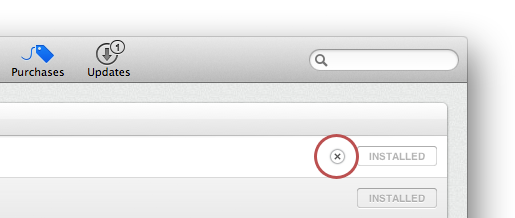
The application is no longer displayed in your Purchases list.
Remember, the application is still installed on your computer, and you can always “unhide” the purchase, as described below.
How to Show Hidden Purchases in the Mac App Store
Need to see all of the purchases that you’ve hidden in the Mac App Store? No problem. All you have to do is click a couple buttons in your account settings. Here’s how to show hidden purchases in the Mac App Store:
Open the App Store application. (It’s on the Dock, or in the Applications folder.)
Click Featured.
From the Quick Links section on the sidebar, select Account.
Enter your Apple ID and password, and then click View Account.
Click View Hidden Purchases, as shown below.

The list of hidden applications appears, as shown below. Click Unhide.

The hidden applications are now unhidden. You can see them in your Purchases list.
Related Articles
Subscribe to our email newsletter
Sign up and get Macinstruct's tutorials delivered to your inbox. No spam, promise!