How to Output Stereo Audio in Mono on Your iPhone
Matt Cone March 3, 2021 Tutorials iPhone Music
Recently I replaced my aging Bose QC25 headphones with a pair of AirPods Pro headphones. Both products are a major upgrade from the stock earbuds that ship with iPhones, but the high-quality audio output also means that you can hear every imperfection in the music. For example, older tracks that were recorded in mono sometimes have output that is only audible in one channel, which means that you can only hear the music in one ear. It can drive you crazy listening to songs like that. (To hear an example of what I’m talking about, listen to “Stumbleine” by the Smashing Pumpkins.)
Fortunately, there’s an easy and temporary way to convert your iPhone’s stereo output to mono. Converting to mono will combine the output of both channels so that you’ll hear the same audio in both ears. This usually results in substantially lower sound quality, so it’s not a feature that you’ll want to leave enabled all of the time.
Here’s how to output your iPhone’s stereo audio in mono:
From the home screen, tap Settings.
Tap Accessibility.
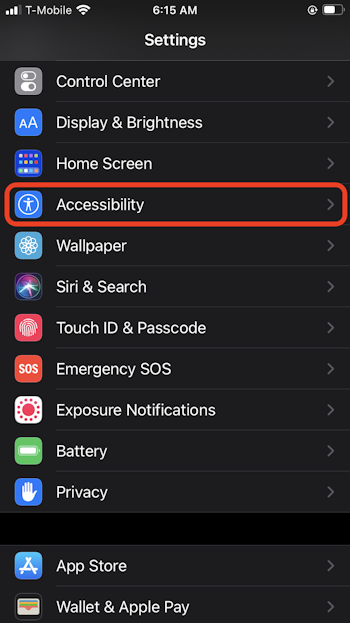
Tap Audio/Visual.
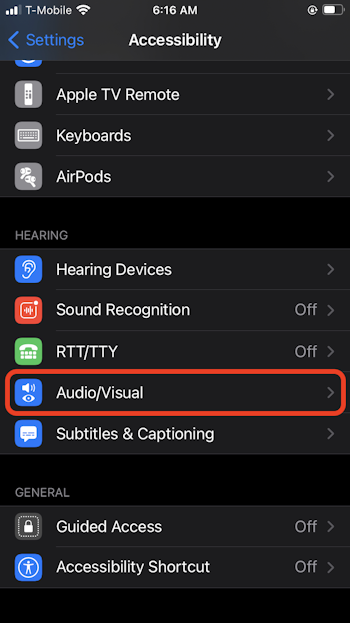
Move the Mono Audio switch to the on position.
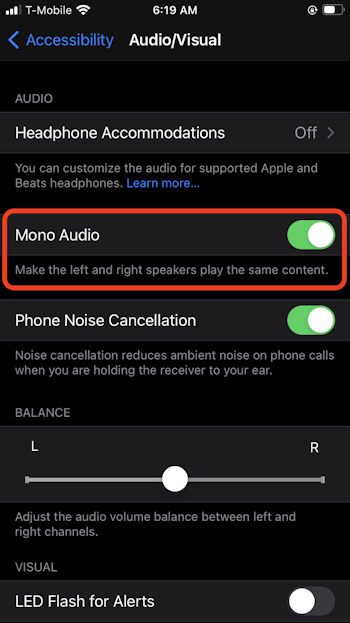
Now you’ll be able to hear music in both channels - a welcome relief for those of you listening to bad tracks with high-quality headphones. To switch back to stereo output, just move the Mono Audio switch to the off position.
Related Articles
Subscribe to our email newsletter
Sign up and get Macinstruct's tutorials delivered to your inbox. No spam, promise!