How to Scan a QR Code with Your iPhone
Matt Cone November 1, 2021 Tutorials iPhone
Quick Response (QR) codes are everywhere. These codes provide easy access to text and websites, but you have to scan the QR codes first to visit the see the text or visit the website. You can scan QR codes with your iPhone to reveal the text or website address.
Here’s how to scan a QR code with your iPhone:
From the home screen, open the Camera app.
Point your iPhone’s camera at the QR code, as shown below.

A notification appears at the top of the screen with the QR code’s text or website address. Tap the notification to open the website or search for the text.
You’ve successfully scanned the QR code with your iPhone!
Can’t Scan a QR Code?
If you can’t scan a QR code with your iPhone, you might need to enable the feature for your camera. Here’s how to enable the QR code scanning feature on your iPhone:
From the home screen, tap Settings.
Tap Camera.
Tap the Scan QR Codes switch so it’s in the on position, as shown below.
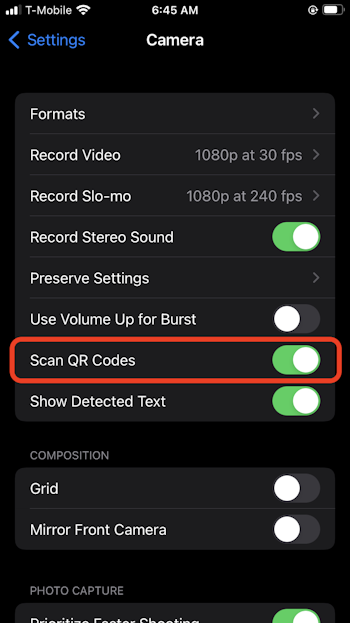
The QR code scanning feature is now enabled on your iPhone and you should be able to scan QR codes with your iPhone camera.
Related Articles
Subscribe to our email newsletter
Sign up and get Macinstruct's tutorials delivered to your inbox. No spam, promise!