How to Set Chrome as the Default Web Browser on Mac
Matt Cone February 19, 2022 Tutorials Mac Internet
All new Macs are set to use the Safari web browser by default. If you’d prefer to use Chrome as your default web browser, you can change the default web browser on your Mac in a few easy steps. Setting Chrome as the default web browser tells your Mac to open Chrome when you click links in other applications, like the Mail or Calendar application.
Here’s how to set Chrome as the default web browser on your Mac:
Make sure you’ve installed Chrome. It needs to be in the Applications folder.
From the Apple menu, select System Preferences.
Click General. The window shown below appears.
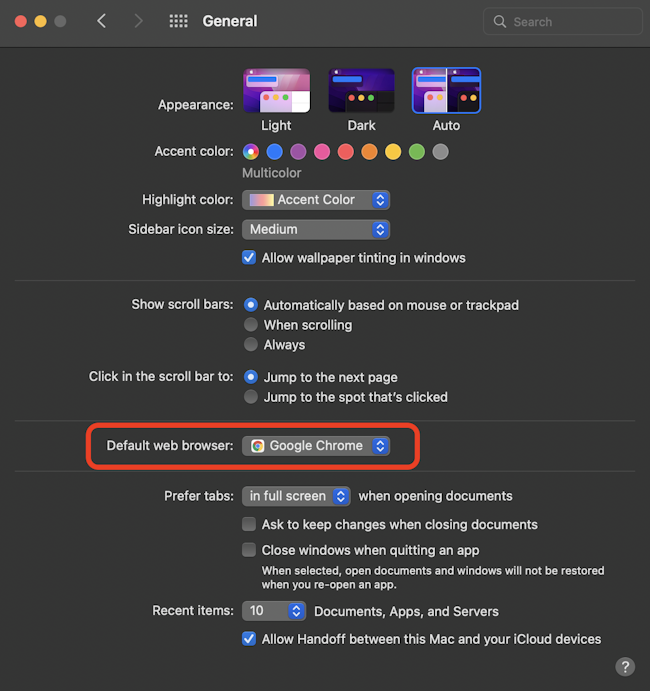
From the Default web browser menu, select the Chrome web browser.
Congratulations! You’ve successfully set Chrome as the default web browser on your Mac. Now when you click links in other applications, your Mac will open them using the Chrome web browser.
Related Articles
Subscribe to our email newsletter
Sign up and get Macinstruct's tutorials delivered to your inbox. No spam, promise!