How to Sync iMessages Across Your Apple Devices
Matt Cone September 8, 2021 Tutorials iPhone iPad Mac Internet
iMessage is Apple’s end-to-end encrypted instant messaging service that you can use to send text messages, photos, and more to other people who own Apple devices. You can turn on an iCloud feature to synchronize your iMessages across all of your devices. That way, when you send or receive an iMessage, that message will be viewable on all of your Apple devices.
Here’s how to set up your iPhone or iPad to sync iMessages across your other Apple devices:
From the home screen, tap Settings.
Tap your name, as shown below.
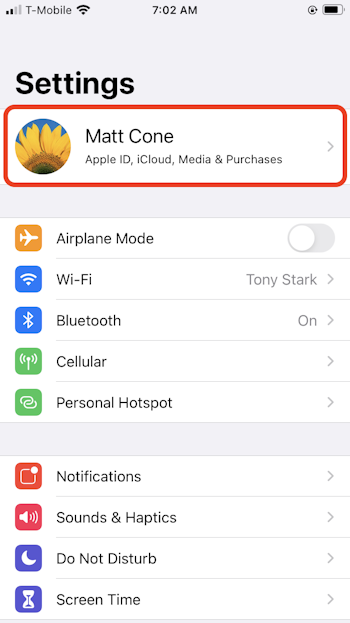
Tap iCloud, as shown below.
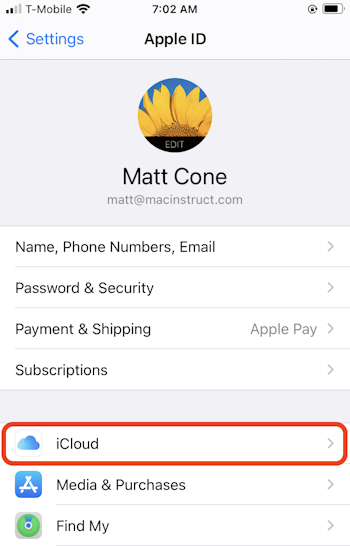
Tap the Messages slider to the on position, as shown below.
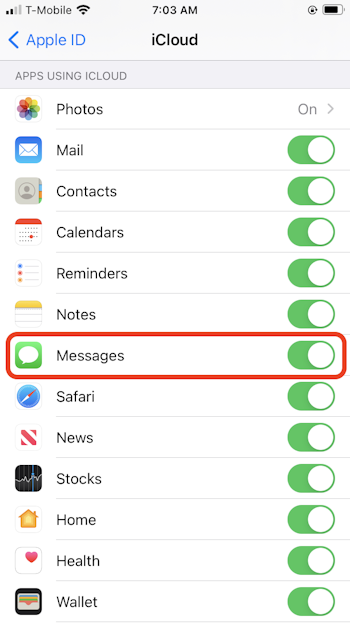
Any iMessages that you send or receive from your iPhone or iPad will now be synchronized across all of your devices.
Enabling iMessage Synchronization on a Mac
You can also enable iMessage synchronization on a Mac. Here’s how:
Open the Messages application.
From the Messages menu, select Preferences.
Click the iMessage tab, as shown below.
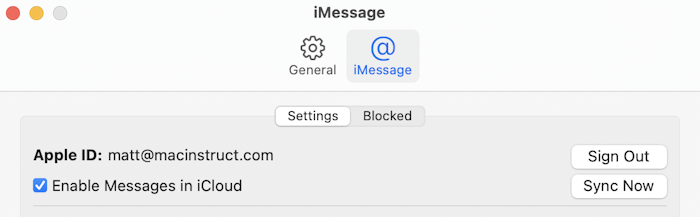
Select the Enable messages in iCloud checkbox.
Any iMessages that you send or receive from your Mac will now be synchronized across all of your devices.
Related Articles
- How to Turn Off Read Receipts on your iPhone
- How to Forward Text Messages to Your Mac
- How to Forward Text Messages to Your iPad
- How to Disable iMessage on Your iPhone
Subscribe to our email newsletter
Sign up and get Macinstruct's tutorials delivered to your inbox. No spam, promise!