How to Automatically Delete Old Messages on Your iPad
Matt Cone September 29, 2021 Tutorials iPad
iMessage allows you to send and receive free SMS and text messages to your friends and family. But those old text messages can start piling up! After a while, all of the old text messages can start cluttering your iPad, making it difficult to find the text message threads you’re really interested in.

Thankfully, your iPad contains a feature that can automatically delete old text messages after a certain period of time. This is handy when you don’t care about old text messages and would rather have your iPad automatically do the dirty work of deleting them after a period of time.
Here’s how to set your iPad to automatically delete old text messages:
From the home screen, tap the Settings icon.
Tap Messages.
Scroll down and tap Keep Messages, as shown below.
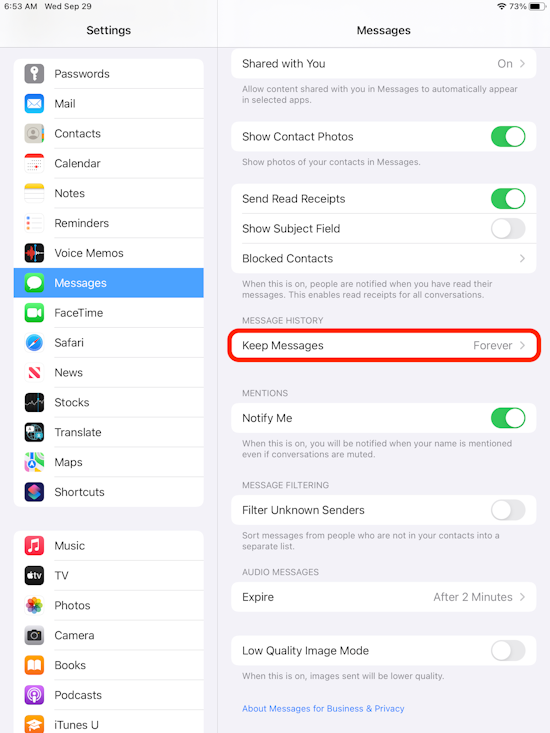
Tap a time interval, as shown below. Your iPad can automatically delete messages after 30 days or one year. Or you have your iPad save your text messages forever.
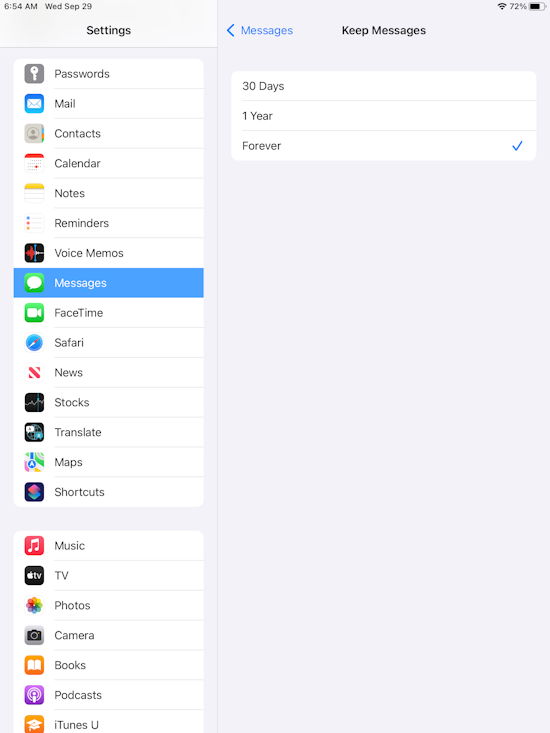
Congratulations! You’ve successfully set your iPad to automatically delete old text messages.
Related Articles
Subscribe to our email newsletter
Sign up and get Macinstruct's tutorials delivered to your inbox. No spam, promise!