How to Blur Private Information in Screenshots
Matt Cone September 10, 2021 Tutorials Mac
If you take screenshots on your Mac, you may need to blur out or redact private information in the screenshot so that it’s not visible. Phone numbers, names, and email addresses are all examples of personal and private information that should be hidden in public screenshots.
The Preview application on your Mac doesn’t provide an easy way of doing this. Your only options in the Preview application are cutting out the private information or pasting a white box over it.
Fortunately, you can use another free Mac application: Skitch. You can use Skitch to take screenshots or, if you prefer using a different application, just paste an image into Skitch to use the blur and redact feature (Skitch calls it “pixelate”).
Here’s how to blur and redact private information in screenshots on your Mac:
Download Skitch to your Mac. It’s free!
Open Skitch and use it to take a screenshot. Or copy and paste an image into Skitch.
Click the pixelate button on the sidebar as shown below.

Click and drag over the private information you want to blur and redact. The results are shown below (the username is redacted and looks blurred).
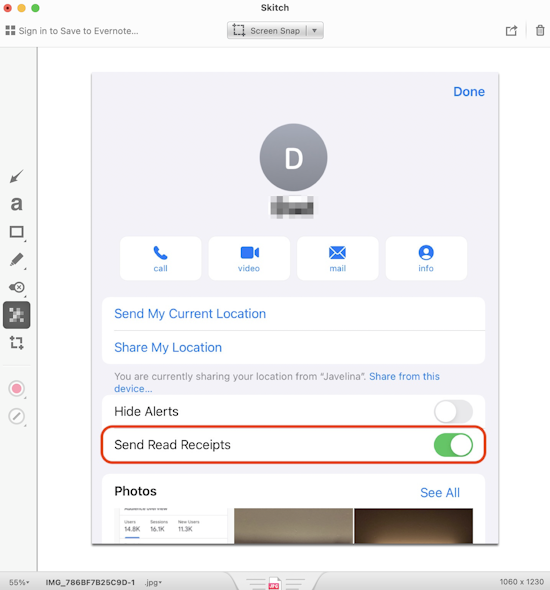
You’ve successfully redacted the sensitive information in the screenshot. Now you can save the image or copy it to another application on your Mac.
Related Articles
Subscribe to our email newsletter
Sign up and get Macinstruct's tutorials delivered to your inbox. No spam, promise!