How to Check Your MacBook's Battery Health
Matt Cone May 2, 2021 Tutorials Mac Hardware
If your MacBook’s battery life seems to be getting shorter and shorter, it might be time to check your MacBook’s battery health. All MacBooks ship with batteries that are designed to last for years, but depending on how you typically recharge your MacBook’s battery, the battery’s capacity can be reduced early leading to shorter battery life. Checking your MacBook’s battery health can help you keep an eye on things and make sure your MacBook’s battery isn’t defective.
Using System Preferences to Check Battery Health
Here’s how to use System Preferences to check battery health:
From the Apple menu, select System Preferences.
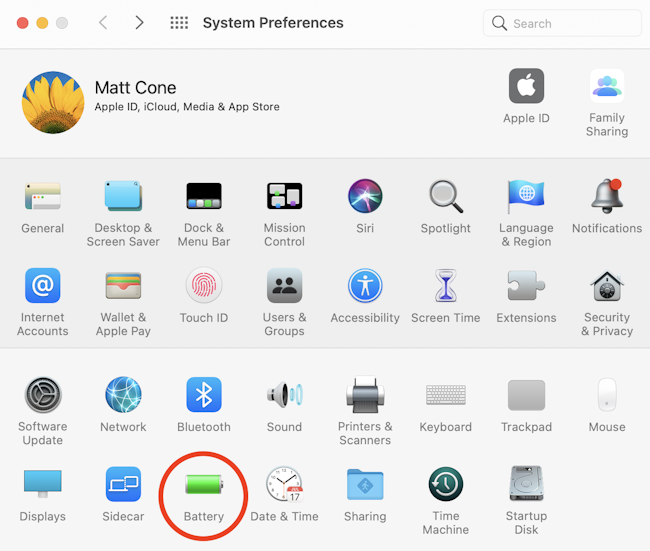
Click Battery.
From the sidebar, select Battery.
Click the Battery Health button.
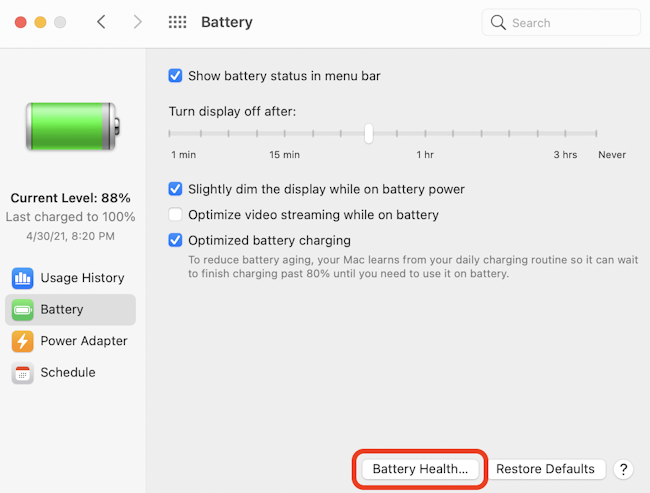
Your MacBook’s battery health is displayed, as shown below.
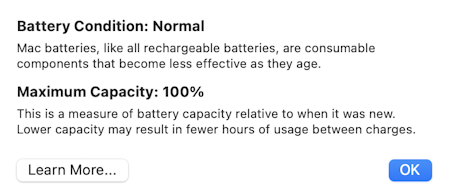
Using coconutBattery to Check Battery Health
Here’s how to check your MacBook’s battery health using the coconutBattery application:
Download a free application called coconutBattery.
Open the coconutBattery application.
Your MacBook’s battery health is displayed in the application, as shown below.
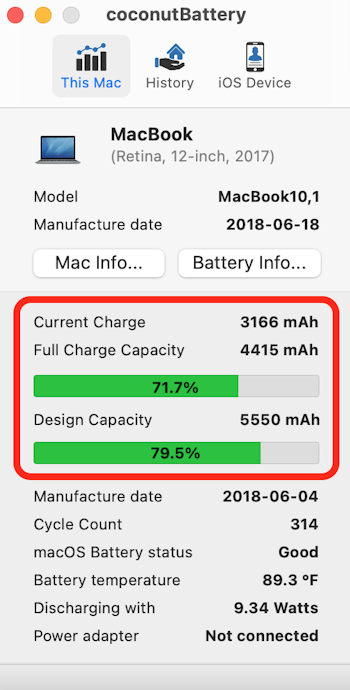
Tips for Maintaining Your MacBook’s Battery Health
Here are some tips for maintaining the health of your MacBook’s battery:
- Try not to drain your MacBook’s battery below 20% before recharging.
- Don’t store your MacBook in extreme temperatures. Ideally, the battery would always be kept at room temperature.
- When storing your MacBook for a prolonged period of time, discharge the battery to around 50%-80%, shutdown the MacBook, and keep the charger unplugged.
For more tips and tricks, see this article from Ars Technica. Happy charging!
Related Articles
- How to Put Your MacBook in Low Power Mode
- How to Force Your MacBook’s Battery to Fully Charge
- How to Check Your iPhone’s Battery Health
Subscribe to our email newsletter
Sign up and get Macinstruct's tutorials delivered to your inbox. No spam, promise!