How to Force Your MacBook's Battery to Fully Charge
Matt Cone April 13, 2022 Tutorials Mac Hardware
Your MacBook ships with a setting called optimized battery charging. This setting is enabled by default and helps your MacBook optimize battery charging and usage. Optimized battery charging helps preserve your MacBook’s battery life, but it also tends to keep your battery charged at 80% capacity. That’s a problem if you’re planning to unplug your MacBook and use it on battery power. Fortunately, there’s a way to temporarily disable this feature and force your MacBook to fully charge the battery.
Here’s how to force your MacBook’s battery to fully charge:
From the Apple menu, select System Preferences.
Click the Battery icon.
From the sidebar, click Battery, as shown below.
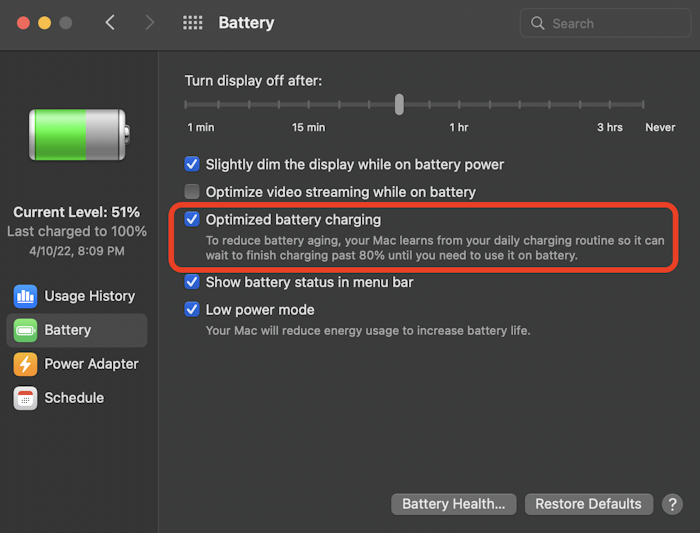
Deselect the Optimized battery charging checkbox to force your MacBook’s battery to fully change.
That’s it! You’ve disabled optimized battery charging. Your Mac will now automatically fully charge the battery. To reenable optimized battery charging, simply select the checkbox again to reenable the feature.
Related Articles
Subscribe to our email newsletter
Sign up and get Macinstruct's tutorials delivered to your inbox. No spam, promise!