How to Enable Night Shift on Your iPad
Matt Cone February 4, 2021 Tutorials iPad
Apple says that your iPad’s display provides a “brilliant viewing experience,” which means it’s very bright. That’s great during the day, when you probably need the display to be as bright as possible, but what about at night? Recent research suggests that starting at screens after sunset can disrupt your sleep cycles.
![]()
What is Night Shift, and what does it do on your iPad? The iPad’s Night Shift feature customizes your display’s lighting by changing the color of your screen, so you’re not as wired when you try to go to sleep. At night, Night Shift changes the brilliant “blue light” brightness that mimics sunlight to one that closely resembles the warm “red light” brightness of an incandescent light bulb or candle.
Here’s how to enable the Night Shift feature on your iPad:
From your iPad’s home screen, tap Settings.
Tap Display & Brightness.
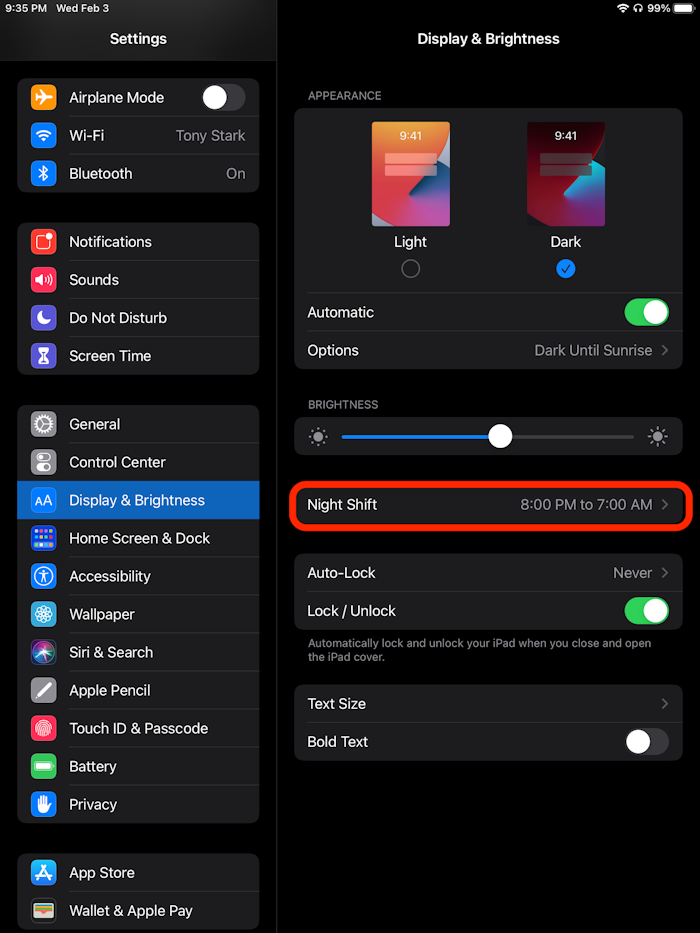
Tap Night Shift.

Move the Scheduled switch to the on position to enable Night Shift.
Tap From To, and then enter the time of day you want Night Shift to turn on and off. This will allow Night Shift to automatically change your iPad’s brightness based on the time of day.
You can optionally use the Color Temperature slider to manually adjust the amount of blue light and red light brightness.
Night Shift is now enabled on your iPad! There’s nothing else to configure. From now on, your iPad’s display will automatically shift to “red light” brightness after the sun sets.
Related Articles
Subscribe to our email newsletter
Sign up and get Macinstruct's tutorials delivered to your inbox. No spam, promise!