How to Erase Your iPhone
Matt Cone August 10, 2021 Tutorials iPhone
Are you considering selling your iPhone or passing it down to a family member? You should erase your iPhone before doing anything else. Erasing your iPhone removes all of your apps, personal content, and settings and then resets your iPhone to factory settings. Once you complete this process, the iPhone can be set up from scratch, like a new iPhone.
Here’s how to erase your iPhone:
From the home screen, tap the Settings icon.
Tap General.
Tap Reset.
Tap Erase All Content and Settings.
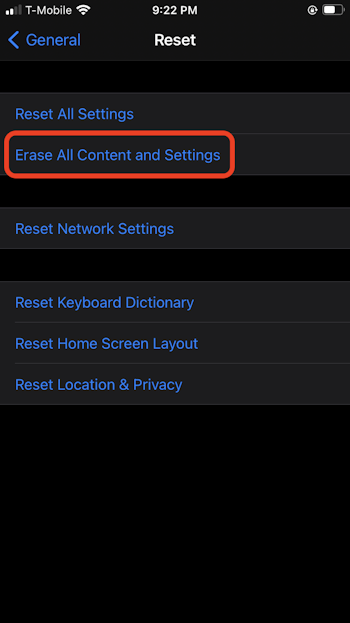
If an alert appears asking if you want to update your iCloud backup, tap Backup Then Erase to update your backup before erasing the iPhone.
Your iPhone will be erased. When your iPhone restarts, you’ll have the option to set it up as a new iPhone or restore it from a backup.
Related Articles
Subscribe to our email newsletter
Sign up and get Macinstruct's tutorials delivered to your inbox. No spam, promise!