How to Make and Receive Phone Calls on Your Mac
Matt Cone February 10, 2021 Tutorials Mac
If you own a Mac and an iPhone, you can enable a feature that allows you to make and receive cellular phone calls from your Mac. This is handy if you primarily work on your Mac and prefer to take calls using whatever Bluetooth headset is connected to your Mac. This is a free feature that works even when you’re not next to your iPhone.
![]()
Prerequisites
To make and receive phone calls on your Mac, make sure you’ve done the following:
- Signed in to iCloud on both the iPhone and Mac using the same Apple ID.
- Signed in to Facetime on both the iPhone and Mac using the same Apple ID.
Enabling the Phone Calling Feature on Your Mac
Here’s how to make and receive phone calls on your Mac:
On your iPhone, from the home screen, tap Settings.
Tap Phone.
Tap Calls on Other Devices.
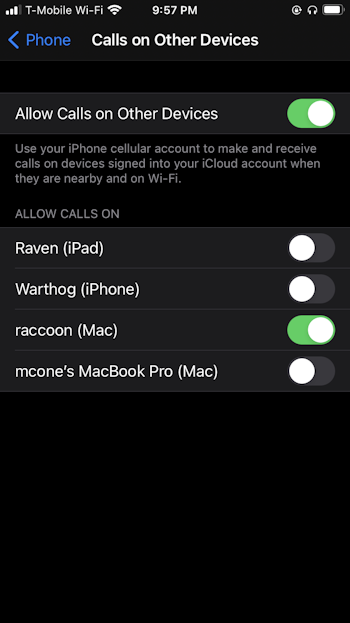
Move the Allow Calls on Other Devices switch to the on position. Make sure the switch for your Mac is in the on position.
On your Mac, open the Facetime application.
From the Facetime menu, select Preferences.
Select the Calls from iPhone checkbox.
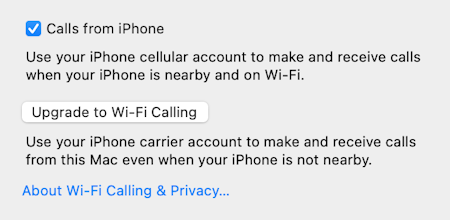
Congratulations! Your Mac is now configured to make and receive cellular phone calls.
Making Phone Calls From Your Mac
You can now make phone calls from your Mac using the Facetime application. You can enter a phone number in the search field in the Facetime application and click the Audio button to call the number.
Applications like Contacts, Calendar, and Safari automatically detect phone numbers. Click on the phone number, and Facetime will automatically start calling the contact. An example is shown below in the Contacts applications — click one of the phone icons to initiate the phone call to the contact.
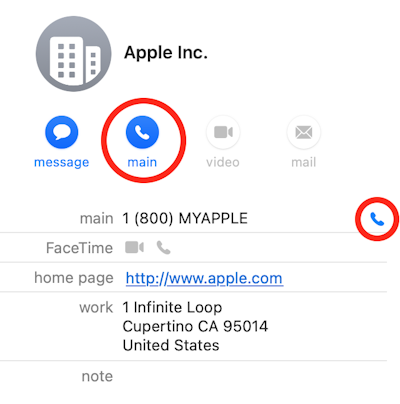
When you receive a phone call, a notification will be displayed on your Mac. Click the notification to accept the phone call.
Related Articles
Subscribe to our email newsletter
Sign up and get Macinstruct's tutorials delivered to your inbox. No spam, promise!