How to Read Kindle Books on an iPad
Matt Cone February 8, 2021 Tutorials iPad
Amazon’s Kindle devices have become synonymous with ebooks. But did you know that there’s also a way to read Kindle books on an iPad? With the free Kindle application for iPad, you can read all of your Kindle books on your iPad — for free.
![]()
Here’s how to read Kindle books on an iPad:
Download and install the free Kindle app for iPad. It’s available from Apple’s App Store.
Open the Kindle app on your iPad.
Sign in to the app with your Amazon username and password.
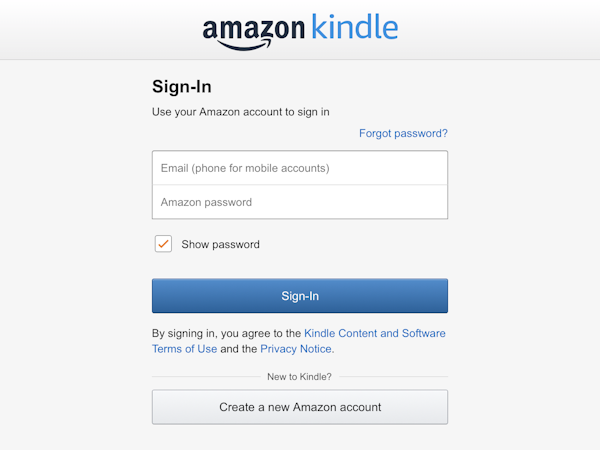
Pick a book and start reading! Your Kindle books are now available to read on your iPad.
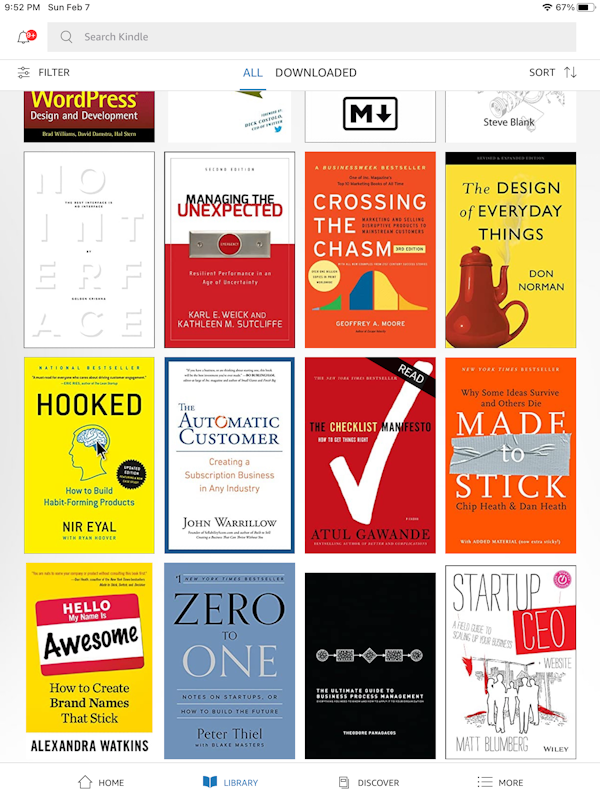
Downloading Kindle Books to Your iPad
You can download Kindle books to your iPad for reading when you’re not connected to a wireless or cellular network. This is great for long flights and daily commutes.
Here’s how to download Kindle books to your iPad:
In the Kindle app, tap and hold the book you want to download to your iPad. The following menu appears.
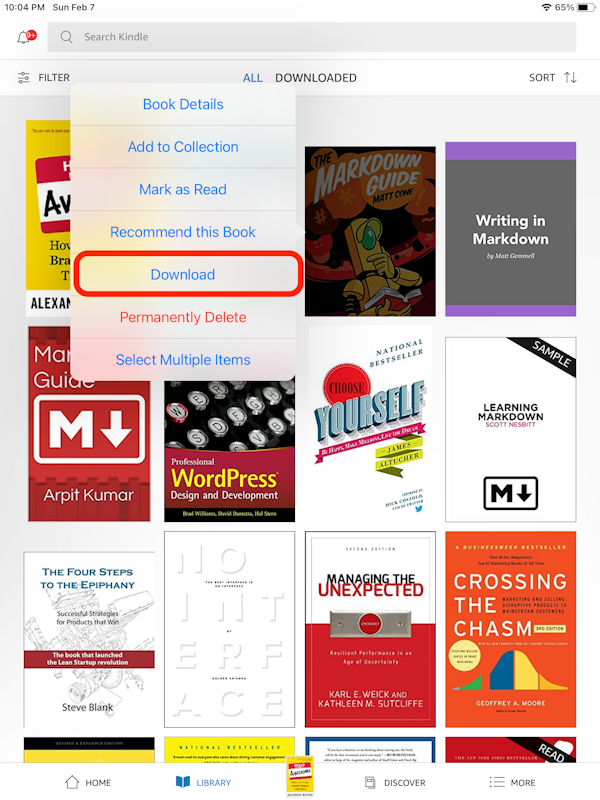
Tap Download.
The Kindle book will be downloaded to your iPad.
Deleting Downloaded Kindle Books from Your iPad
Once you’ve read a Kindle book, you can delete it from your iPad. Deleting downloaded books can save space on your iPad.
Here’s how to delete a downloaded Kindle book from your iPad:
In the Kindle app, tap and hold the book you want to delete from your iPad. The following menu appears.

Tap Remove Download.
The Kindle book will be deleted from your iPad.
Related Articles
Subscribe to our email newsletter
Sign up and get Macinstruct's tutorials delivered to your inbox. No spam, promise!