How to Use Touch ID for Purchases on Your Mac
Matt Cone January 23, 2022 Tutorials Mac Security
Newer MacBooks and Apple keyboards have a button in the top-right corner referred to as Touch ID. This feature allows you to use your fingerprint for authentication. Instead of typing a password to log in, you can press your finger on Touch ID to verify your identity.
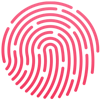
You can use Touch ID to log in to your Mac, and you can also use Touch ID to make purchases from the App Store, Apple TV, and Apple Music. Here’s how to enable Touch ID for purchases on your Mac:
Make sure Touch ID is turned on.
From the Apple menu, select System Preferences.
Click Apple ID.
From the sidebar, click Media & Purchases. The window shown below appears.
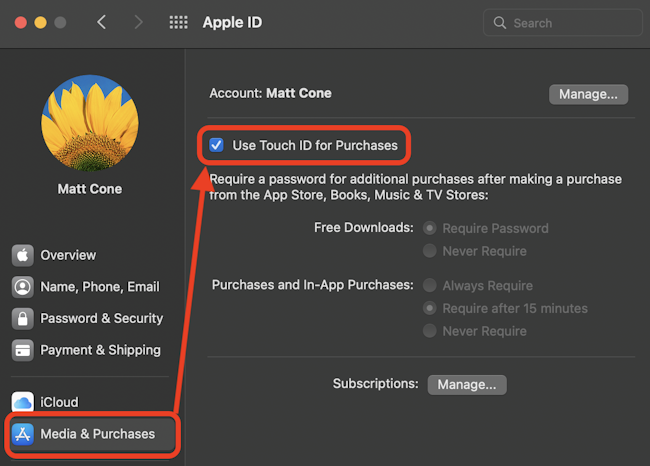
Select the Use Touch ID for Purchases checkbox. You may be prompted to authenticate using your Apple ID.
You’ve successfully enabled Touch ID for purchases on your Mac. Now, when you try to make a purchase from the App Store, Apple TV, or Apple Music, you’ll be prompted to use Touch ID instead of your password, as shown below.
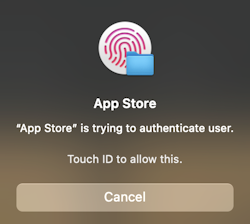
Related Articles
- How to Enable Touch ID on Your Mac
- How to Turn Off Touch ID on Your Mac
- How to Add Another Fingerprint to Touch ID on Your Mac
- How to Manage Apple App Subscriptions
Subscribe to our email newsletter
Sign up and get Macinstruct's tutorials delivered to your inbox. No spam, promise!