Set Your Mac to Automatically Empty Trash
Matt Cone January 25, 2021 Tutorials Mac
When you’re done with files and folders on your Mac, you drag them to the trash. You can manually empty your Mac’s trash to permanently remove unwanted files or folders. But there’s an easy way to automate the process. By enabling a setting on your Mac, the trash will automatically delete files and folders that are over 30 days old.

Here’s how to set your Mac to automatically empty the trash:
Switch to the Finder by clicking the Finder icon on the dock.
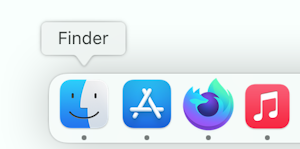
From the Finder menu, select Preferences.
Click Advanced.
Select Remove Items From Trash After 30 Days.
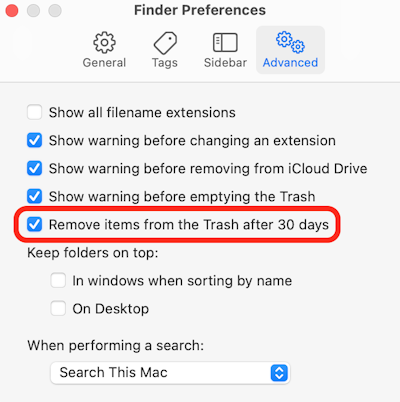
That’s it! Now your Mac will automatically empty the trash when files and folders in the trash are over 30 days old.
Related Articles
Subscribe to our email newsletter
Sign up and get Macinstruct's tutorials delivered to your inbox. No spam, promise!