How to Change the Passcode on Your iPhone
Matt Cone February 28, 2021 Tutorials iPhone
When you bought your iPhone, you were prompted to enter a passcode to secure it. The passcode is typically a number that’s four digits or longer, although it can also be alphanumeric. With newer iPhones, passcodes can be used as a secondary authentication method when the credential for Face ID or Touch ID can’t be verified. You can change the passcode on your iPhone in the system settings.
![]()
Here’s how to change the passcode on your iPhone:
From your iPhone’s home screen, tap Settings.
Tap Face ID & Passcode. If your iPhone has Touch ID, tap Touch ID & Passcode.
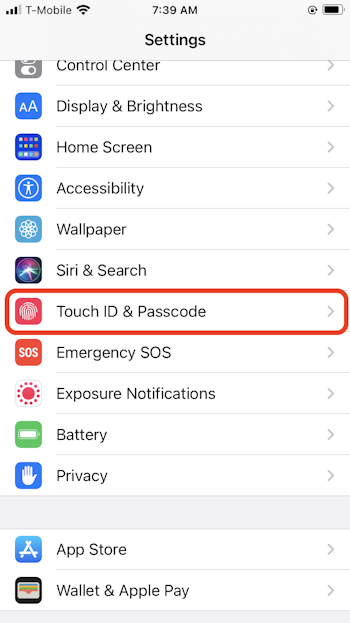
You’ll be prompted for your passcode. Enter it.
Tap Change Passcode.
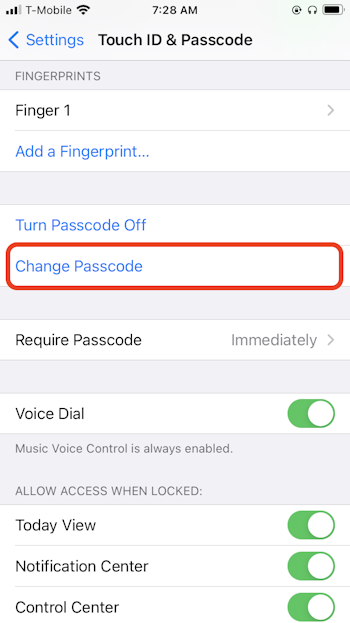
You’ll be prompted for your current passcode. Enter it.
Enter a new passcode. To change the type of passcode used on your iPhone, tap Passcode Options.

You’ve successfully changed the passcode on your iPhone. From now on, you’ll need to enter the new passcode to unlock your iPhone.
Related Articles
Subscribe to our email newsletter
Sign up and get Macinstruct's tutorials delivered to your inbox. No spam, promise!